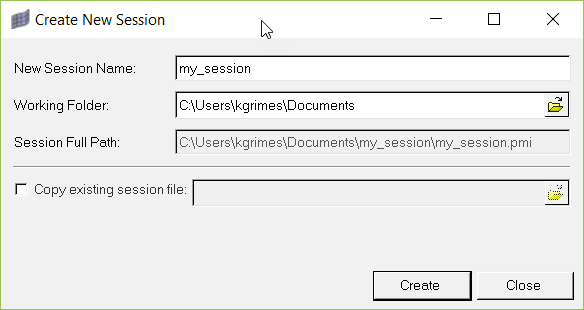Fatigue Process
Create or open a fatigue analysis setup process.
The fatigue process template is a workflow-based process manager framework. It is supported on the HyperWorks Desktop environment. It allows you to set up a quick OptiStruct solver deck for fatigue simulation with minimum intervention. It also allows you to submit the OS job on the local workstation and supports post processing of fatigue results such as life & damage within the same environment.
- Importing the model
- Creating the fatigue subcase
- Defining fatigue analysis parameters
- Defining fatigue elements and SN/EN properties
- Defining the load-time history and the loading sequence
- Submitting the job
- Viewing the results summary and launching HyperView for post-processing
Create New Session
In this step you will create a new fatigue process session.
Load Existing Session
As an alternative to creating a new fatigue process session, you can load an existing session if you have one already saved.