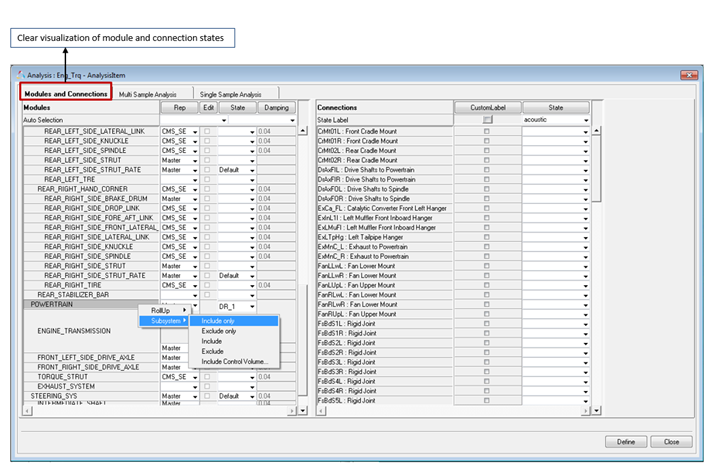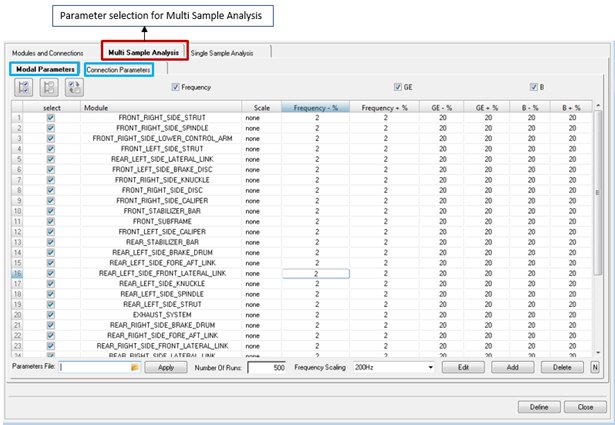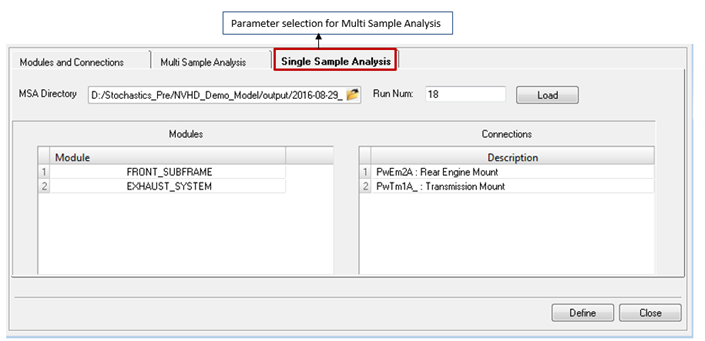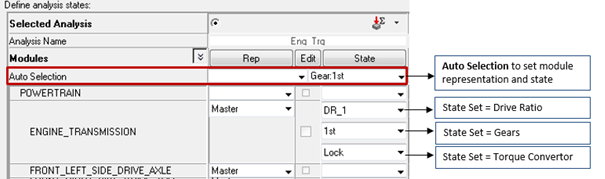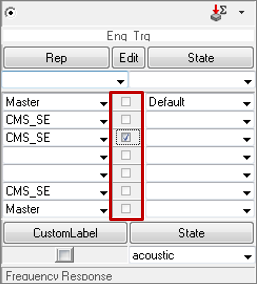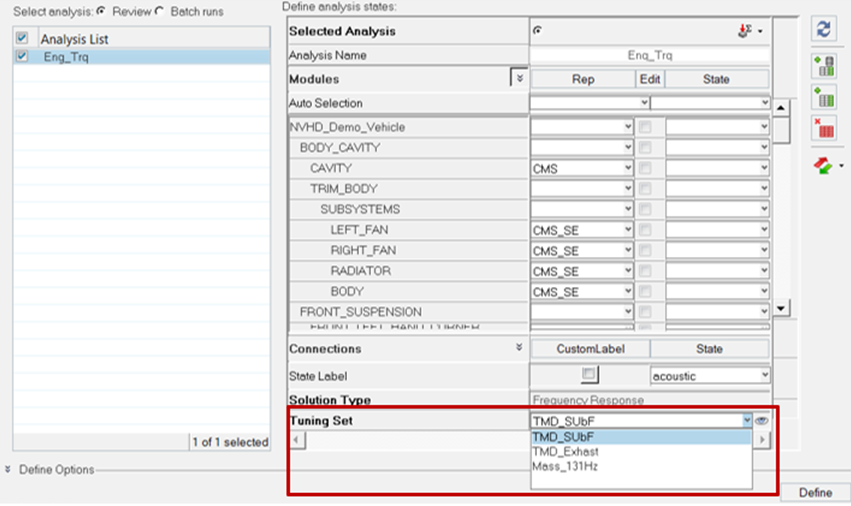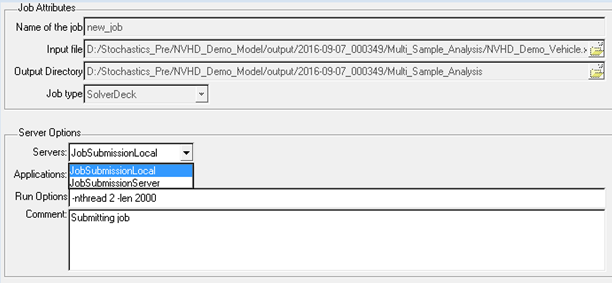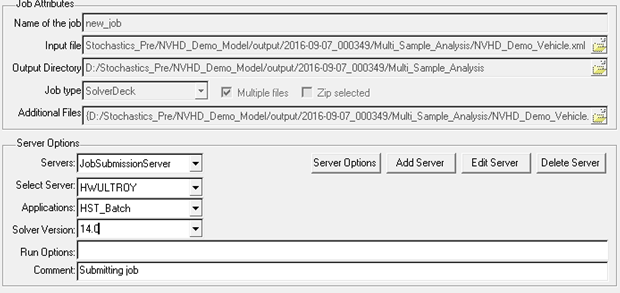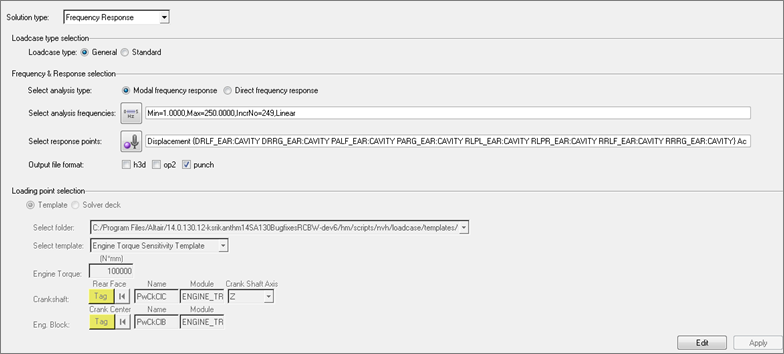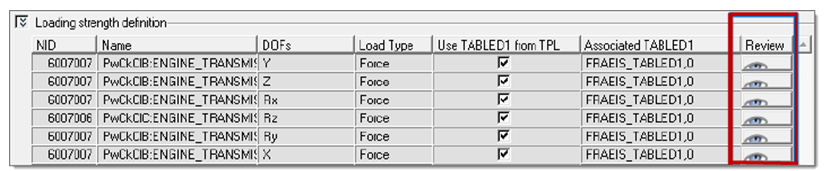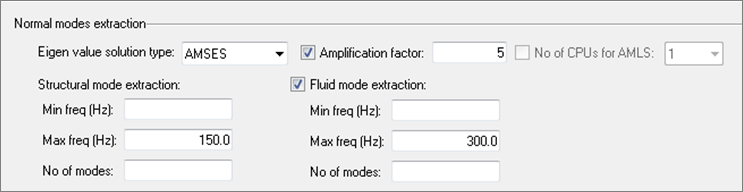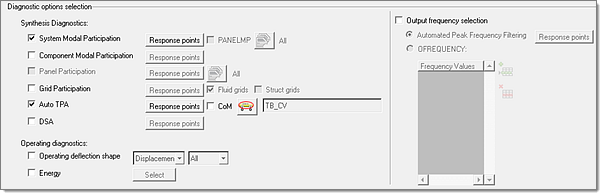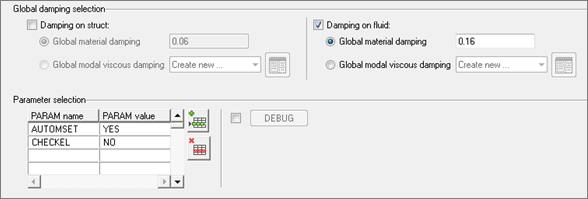Analysis Manager
An Analysis is a collection of module, connection and loadcase selections that completely specifies the assembly definition for a particular simulation event.
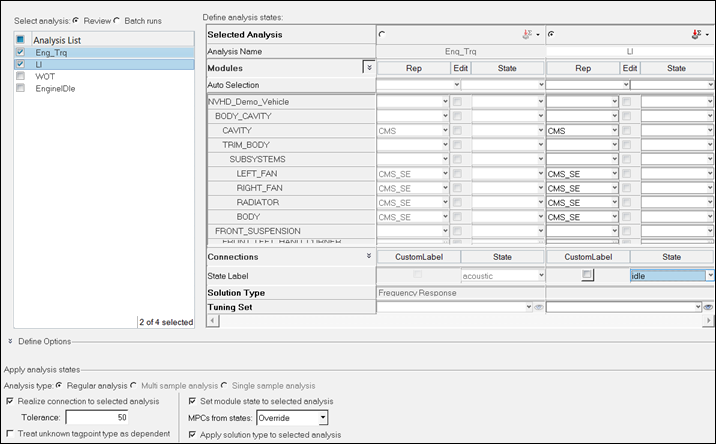
Figure 1.
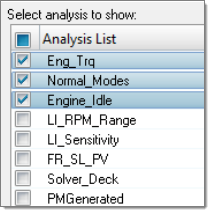
Figure 2.
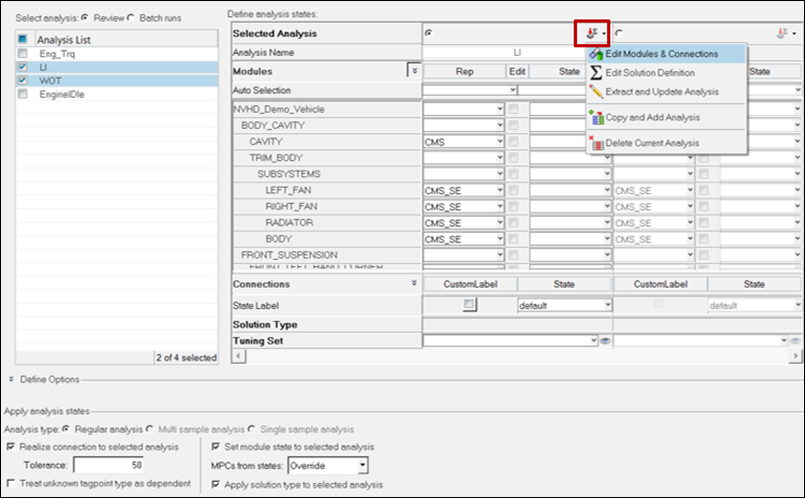
Figure 3.
Edit Modules & Connections
There are three features in this option: Modules and Connections, Multi Sample Analysis and Single Sample Analysis.
- Modules and Connections
- Easy and clearer visualization of module and connection states.
- Multi Sample Analysis
- These options allow set up for multi sample analysis by selecting modal parameters
of modules and connection properties for randomization and damping.
- Connection Parameters
- Allows set up of randomization for connection stiffness and damping.
- Parameter File
- Select the parameters for randomization using an external file generated from the post-processing utility for sensitive parameters.
- Number Of runs
- User entry for the number of randomization runs for multi sample analysis.
- Frequency Scaling
- Scaling option for modal frequency randomization.
- Single Sample Analysis
- Allows for selecting a particular MSA run and a specific run from it to set up a solver run using parameter values in that selected run with diagnostic requests for further root cause analysis and problem resolution.
Solution Types
- Frequency Response
- Generates the solver deck for user defined loadcase templates supporting the automated generation of diagnostic requests.
- Normal modes
- Generates normal modes for the solver deck.
- Full deck TPL
- Generates the solver deck for user defined loadcase templates.
- Process manager generated loadcase entities
- Generates the solver deck for the process manager generated loadcase templates.
- Solver deck
- Frequency Response
- If you select Frequency Response as the solution type, you are presented with the
following sub-tasks:
- Loadcase type selection
- Select a loadcase type for analysis.
- General
- Select pre-defined loadcases in terms of templates or solver decks.
- Standard
- Allows processing of advanced loadcases for:
- Road inputs
- Powertrain Loads
- Driveline Imbalance
- Wheel Imbalance
- Spindle Loads
- Frequency & Response selection
- Define the analysis type (direct or modal) frequency range of analysis and response types and entities.
- Loading point selection
- Define the loading points using the template or solver deck. Click Apply when you are done.
- Loading strength definition
- Loading strength information from the TPL files or the solver deck gets loaded
here. There is an option to review the loading strength and to edit/modify the
loading strength. To assign a new loading strength click the
 icon. Loading strength can be
defined from external CSV, UNV or the solver deck.
icon. Loading strength can be
defined from external CSV, UNV or the solver deck. - Normal modes extraction
- Contains an option to specify normal mode extraction parameters for modal frequency response.
- Diagnostic options selection
- Request diagnostic options like modal/panel participation, grid participation, auto TPA, ODS and element energy for concerned frequencies using PEAKOUT and OFREQ.
- Global damping selection
- Define the global structural and fluid damping. There is an option to skip the structure damping and define only the fluid damping.
- Parameter selection
- Define additional parameters. You can enter the PARAM name and the default value will automatically be populated. These defined parameters get written out in the solver deck.
Analysis Definitions Import/Export with Template CSV Files
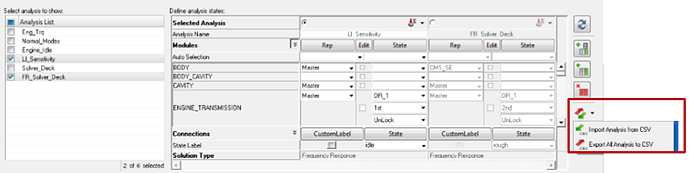
Figure 17.