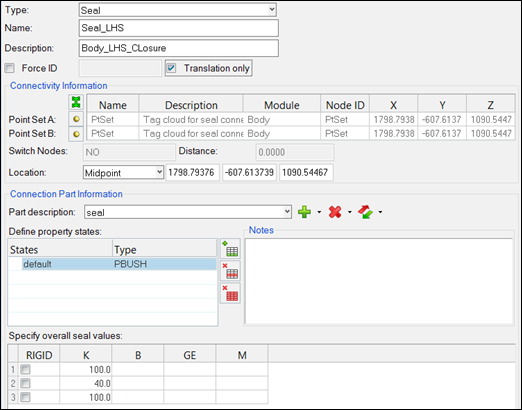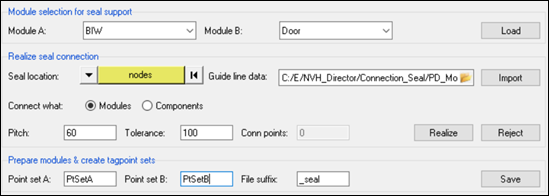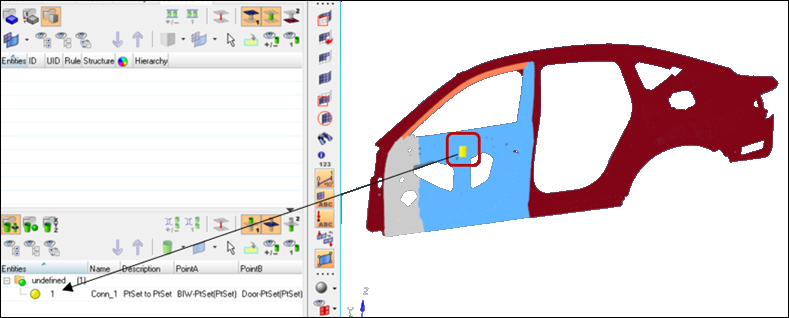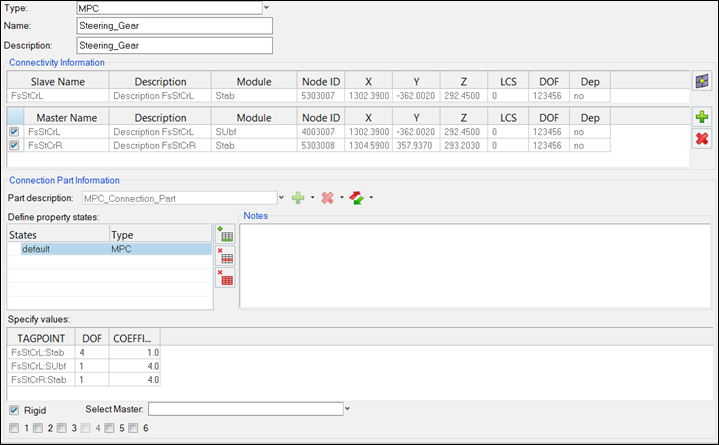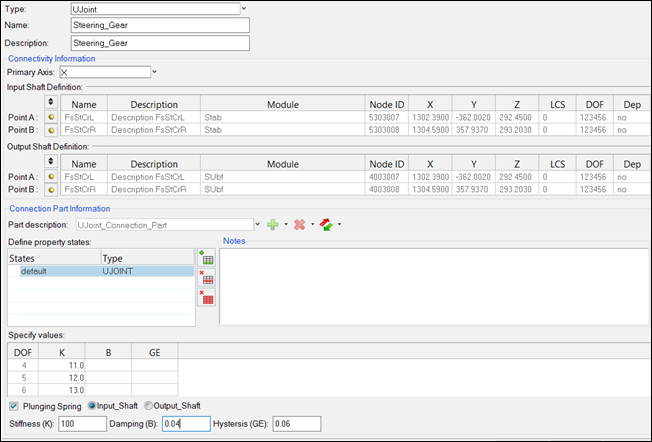Connection Creation
Connections can be created using the Create Connection-Interactive and Create Connection-Automatic tools.
Creating Connections - Interactive
Connections between the modules can be defined within the Create Connection - Interactive
tool, which is invoked by clicking the ![]() icon.
icon.
- Point
- Seal
- MPC
- UJoint
- Point
- Connections can be created between modules to be connected either by selecting
tagpoints from the list in the panel, or by picking tagpoints.
Hint: Pick and drag on the left-hand side of the tags to ease selection off the screen after clicking the
 icon.
icon.Force ID's for connectors gives you an option to define the numbering pattern to a connector, so that the connection elements created by realization of those connectors fall in the defined numbering pattern. ID's are forced to connector elements and properties after realizing them.
Different property states can be created, and properties assigned by creating a new part description or selecting an existing part description.
Available type property states for point connection are listed below:- PBUSH
- Rigid
- PBUSHT
- PBUSH-Mass
- PBUSH-Rigid
- DMIG
- HYDRO
- EVMount
- Custom
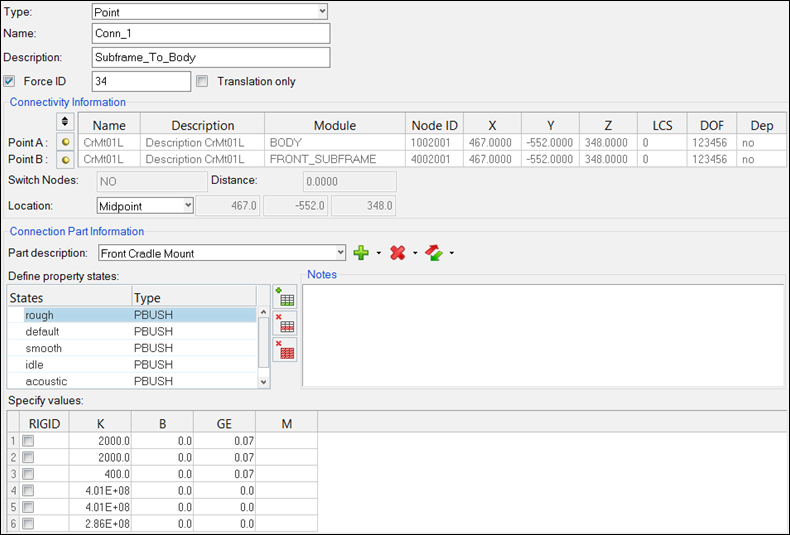
Figure 1.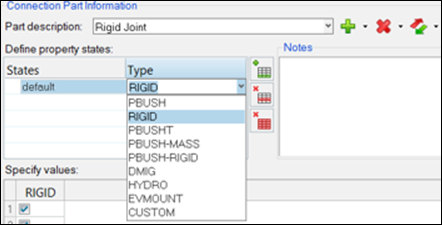
Figure 2. - Seal
- Seal connections allow creation of seal elements (RBE3-CBUSH-RBE3) along the selected seal location using nodes or lines. RBE3 elements are saved in the respective connected modules and the CBUSH elements are created on realization of seal connection. Lightweight tagpoints are created for the selected modules depending on pitch and tolerance specified. Properties for seal can be specified in the part description.
- MPC
- MPC connections can be created between modules by selecting the slave and master nodes and defining relation between them in terms of DOFs and coefficients.
- UJoint
- UJoint connections can be created by selecting the tagpoints on input and output shafts. It is also possible to specify the plunging direction.
Creating Connections - Automatic
Connections can also be created using the Create Connection - Automatic tool, which is
invoked by clicking the ![]() icon. Two automated
creation approaches are available: auto creation by Proximity or by Tagpoint Matching.
icon. Two automated
creation approaches are available: auto creation by Proximity or by Tagpoint Matching.