HyperBeam Results Pane
Whenever HyperBeam computes the section properties of the current section, it displays them in the Results pane.
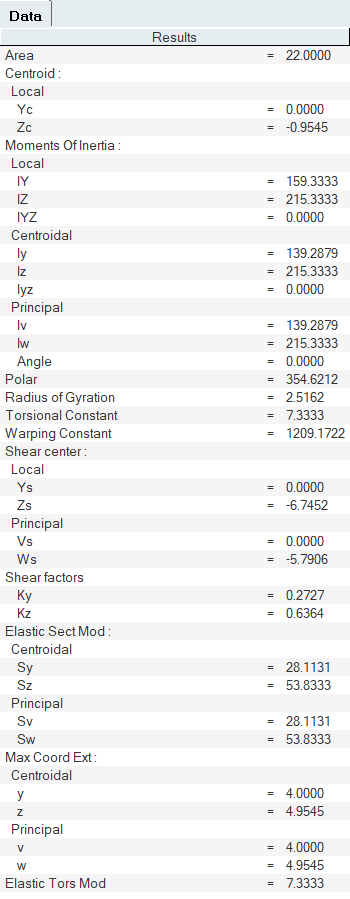
View new features for HyperMesh 2020.1.
Learn the basics and discover the workspace.
Discover HyperMesh functionality with interactive tutorials.
Solver interfaces supported in HyperMesh.
A solver interface is made up of a template and a FE-input reader.
Support provided by the CAD readers and writers.
Browsers supply a great deal of view-related functionality in HyperMesh by listing the parts of a model in a tabular and/or tree-based format, and providing controls inside the table that allow you to alter the display of model parts.
Learn the basics of working with browsers.
Use the Assembly Browser to manage parts and modules during the assembly building process.
Use the Connector Browser to view and modify connectors in the current model.
Use the Contact Browser to create, review and modify contact interfaces and surfaces in a model.
The Entity Editor enables you to quickly view and edit entities in a model and correctly setup solver information.
Use the Entity State Browser to set various states for entities in a model.
Use the Loadsteps Browser to create, manage and display loadsteps (sub-cases) and the associated control cards.
In the Mask Browser, set the mask/unmask state for entities at the entity configuration level.
Use the Mass Trimming tool to create, define and realize mass entities.
Use the Matrix Browser to explore the HyperMesh and HyperView data entities and export the entities to external files for further analysis.
Use the Model Browser to view the model structure while providing full find, display and editing control of entities.
In the Model Browser, select the Optimization view to only display optimization related entities in the browser.
In the Model Browser, select the Include view to create, review, edit, organize and update the contents of a model into various include files.
Use the HyperBeam View to create and control beam section data.
The Section Browser presents a hierarchical view of all of the beamsections and beamsection collectors in your database.
Access additional tools from the HyperBeam View toolbar.
The graphics area displays a representation of the geometric layout of the section.
Whenever HyperBeam computes the section properties of the current section, it displays them in the Results pane.
Types of HyperBeam sections that can be defined.
The beam cross section is always defined in a y,z plane.
Overview of how to import and export HyperBeam comments.
Filter elements that display in the graphics area based on their property assignments.
Define direct/indirect property assignment.
Access additional Model Browser options from its right-click context menu.
The HyperWorks Material Library is a database that stores engineering material information to ensure that material properties used in simulations are up-to-date and accurate, and provides standardization of material data across an organization. Material Library provides rapid access to material information required by analysts which can be loaded into a session to aid with simulation setup. The material library can store information on all material attributes for multiple solvers at a time. Information can be seamlessly imported into HyperMesh, eliminating the need to locate required information and removing errors associated with manually entering data.
Check the solver validity of the model, identify modeling issues, and fix modeling issues in an automatic or manual way.
Use the Part Browser to create, organize and manage the CAE part structure/hierarchy.
The Reference Browser enables you to quickly understand complex relationships between different entities that constitute the model.
The Solver Browser provides a solver centric view of the model structure in a flat, listed tree structure.
Create, organize and manage the CAE subsystem level models using any entities.
The Utility menu contains options that allow you to customize the standard interface to include function buttons, radio options, and text that have HyperMesh-supplied and user-defined macros associated with them.
Use the Visualization controls to change many of the visual states in HyperMesh and HyperView.
Panels contains pre-processing and post-processing tools.
Create, edit, and cleanup geometry.
Learn about the different types of mesh you can create in HyperWorks.
Create connections between parts of your model.
Create, organize, and manage the CAE parts.
Perform automatic checks on CAD models, and identify potential issues with geometry that may slow down the meshing process using the Verification and Comparison tools.
Tools used for crash and safety analysis.
HyperMesh composites and tools.
Overview of how to build a finite element model.
Morph the shape of your finite element model.
Setup an Optimization in HyperMesh.
Convert finite element models to another solver format.
Study relationships between data vectors in results files.
Learn how to use post-processing functions.
Use the Model Browser to view the model structure while providing full find, display and editing control of entities.
Browsers supply a great deal of view-related functionality in HyperMesh by listing the parts of a model in a tabular and/or tree-based format, and providing controls inside the table that allow you to alter the display of model parts.
Use the HyperBeam View to create and control beam section data.
Whenever HyperBeam computes the section properties of the current section, it displays them in the Results pane.
ON THIS PAGE
Whenever HyperBeam computes the section properties of the current section, it displays them in the Results pane.
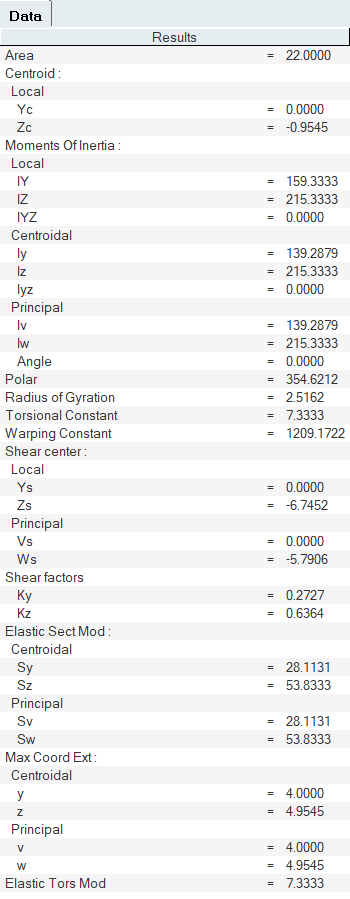
ON THIS PAGE
(c) 2020. Altair Engineering Inc. All Rights Reserved.