Auto Contact
In the Auto Contact dialog, define the *CONTACT PAIR and *TIE keywords along with the corresponding *SURFACE cards.
In the Abaqus user profile, use Auto Contact to quickly and easily create interactions between several parts of your model. Based on a proximity distance, Auto Contact will search the model and automatically define surfaces from identified components. The interactions and surfaces are placed into a temporary Auto Contact Browser, where you can review the pairs and make adjustments as needed.
Two types of interactions can be created by the auto contact functionality:
- *CONTACT PAIR
- Definition of pairs of surfaces, which can contact or interact during an analysis. When selecting this type of interaction, you must also specify the surface interaction properties.
- *TIE
- Definition of constraints and interactions between pairs of surfaces. No surface interaction definition is required.
- Do not split interfaces between two components
- When enabled, Auto Contact will only create one contact pair or tie contact, even if components are within proximity distance in several places.
- If disabled, Auto Contact will create separate interfaces (CONTACT PAIR or TIE), if common surfaces between two components are not fully connected.
- For example, The yellow and red brackets are a component each and touch each
other in two unconnected areas.Figure 1.
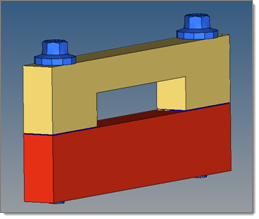
- With the option disabled both contact areas would result into a separate
contact pair/tie definition, whereas with the option enabled (only one
contact pair definition is created by the algorithm).Figure 2.
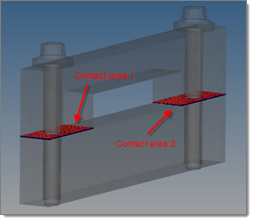
The Auto Contact dialog contains the following buttons:
| Button | Action |
|---|---|
| Find | Searches the model for interacting components. |
| Cancel | Closes the dialog without updates. |
| Remove Selection | Removes selected components from the table. You can use the Control and Shift key to select multiple items in the table. |
| Review Selection | Highlights the selected component in the graphic area. All
other components are grayed out. You can use the Control and Shift key
to select multiple items in the table. Right-click to return the model to normal display. |
| Help | Opens the Auto Contact online help. |