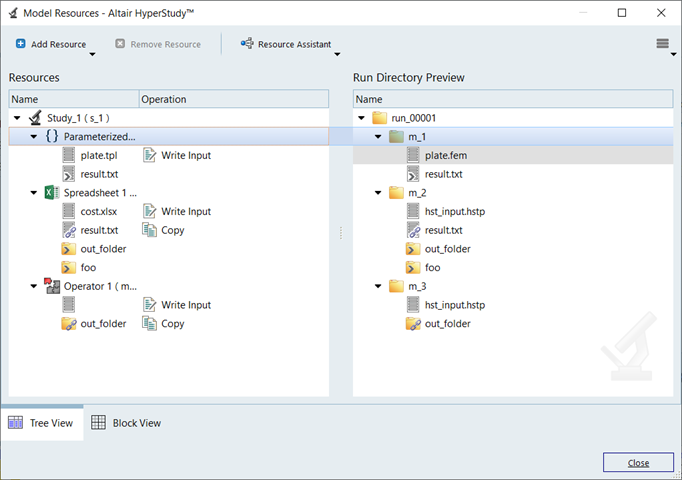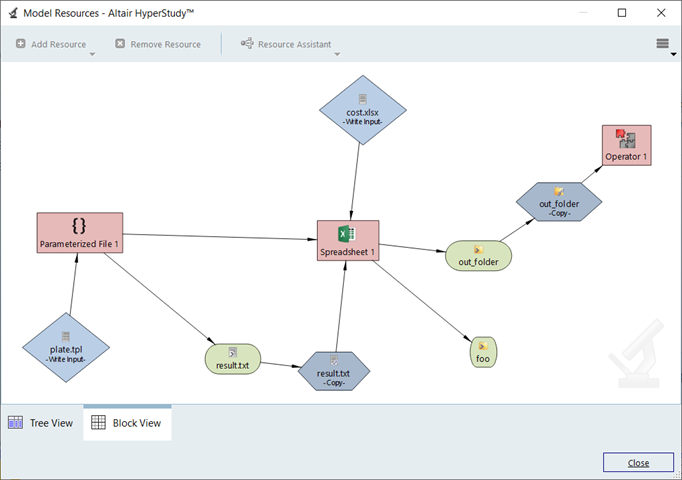When defining a model, model resources identify additional files required for the
model to evaluate successfully, for example reference files called by script or linked
result files that were generated by other models.
Varnames can be referenced in the Solver Input
Arguments field, for example $file $filebase, and so on. The proper syntax is
${varname}, for example ${m_1.file_2}.
-
In the Define Models step, click Model Resources.
The Model Resources dialog opens.
- Optional:
Graphically view the model.
-
In the Model Resources dialog, click
Block View.
-
Click and drag items to rearrange the view of the model.
-
Use the options menu to determine which items display in the
window.
-
Select the model to which the resource will be assigned.
-
Click Add Resource and select the type of resource to
add.
- Add Input File adds a file that does not
change.
- Add Output File tags a file that can be
referenced by a link resource.
- Add Input Folder adds a folder that does not
change.
- Add Output Folder tags a folder that can be
referenced by a link resource.
- Add Link adds an Output File or Output Folder
that changes with each run.
-
In the Select dialog, navigate to your working directory
and open the file/folder/resource to reference.
Tip: To correct mistakes, right-click the resource file and select
Modify Resource from the context menu. The resource is maintained and the
operation is performed on a new file.
-
In the Operation column, select an option.
- None leaves the file as is. The file is able to
be referenced from its existing location.
- Copy copies the resource into the run
directory.
- Move moves the resource into the run directory
(this is only available for Link Resources).
- Copy Content copies all resources from the
selected folder into the run directory.
- Move Content moves all resource from the selected
folder into the run directory.
- Write Input is a special case for the resource
file for the model (for example, the HyperMesh
database for a HyperMesh model type).
-
Click Close.
Tip:
- View Include files and links between models in the run directory by enabling
Run Directory Preview.
- For guided help defining a model resource, click Resource
Assistant.