Message Log Window
The Message Log window, located at the bottom of HyperStudy, logs warnings and errors encountered while you are conducting your investigation.
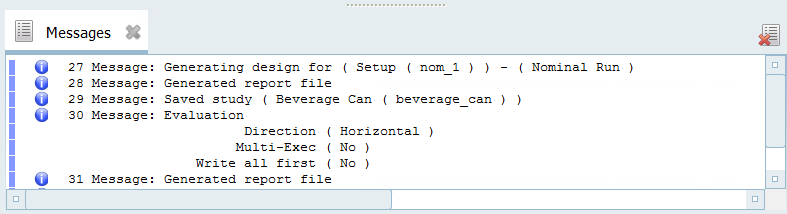
Message Log Window Settings
- Setting
- Action
- Copy
- Copy content from the Message Log window, which can then be pasted into another file for your records.
- Select All
- Select all of the content in the Message Log window.
- Clear All
- Clear all of the content in the Message Log window.
- Show Timestamps
- Display the time a message is logged.
- Show All
- Display of Warning, Info and Verbose class messages, if any or all of these message types have been disabled.
- 500 Messages
- Specify the maximum number of messages to display in the Message Log window at any one time.Note: This feature is useful in limiting the amount of memory the Message Log window uses during the session.
- Show Warning
- Enable or disable the display of warning messages.
- Show Info
- Enable or disable the display of information messages.
- Show Verbose
- Enable or disable the display of verbose messages.
- Verbose
- Select the level of detail to log for verbose messages.
- Log to File
- Display messages in the Message Log window, and log messages in a separate file.
- Details
- Open the log file or change the file path of the log file.
- Info
- Display summary information about the current session and message log status.