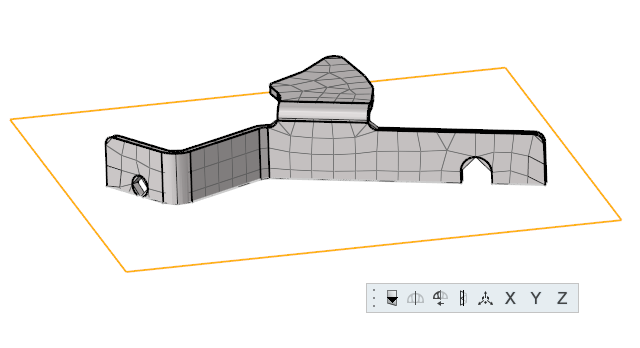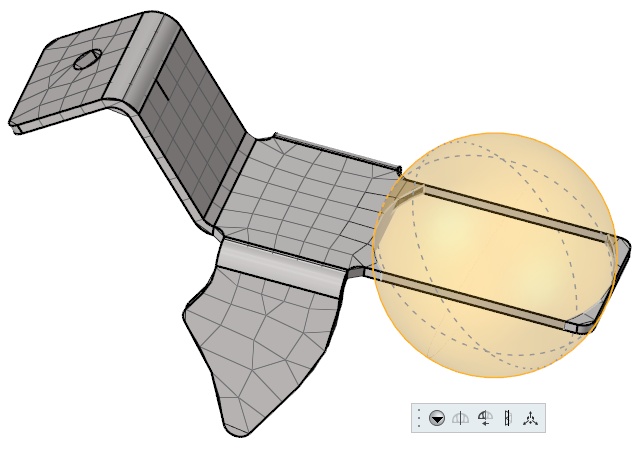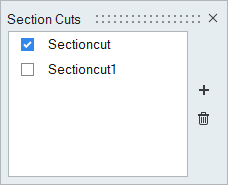Create and View Section Cuts
Use the Section Cuts tool to cut planar or spherical sections through a model.
Create Section Cuts
View Section Cuts
Delete Section Cuts
-
From the View Controls toolbar, click
 .
.
-
In the Section Cuts dialog, do one of the following:
- Right-click on a section cut and select Delete from the context menu.
- Select a section cut then click
 .
.
 of the left side of the
of the left side of the
 .
. .
. .
. .
.