User Interface
Explore the HyperWorks user interface.
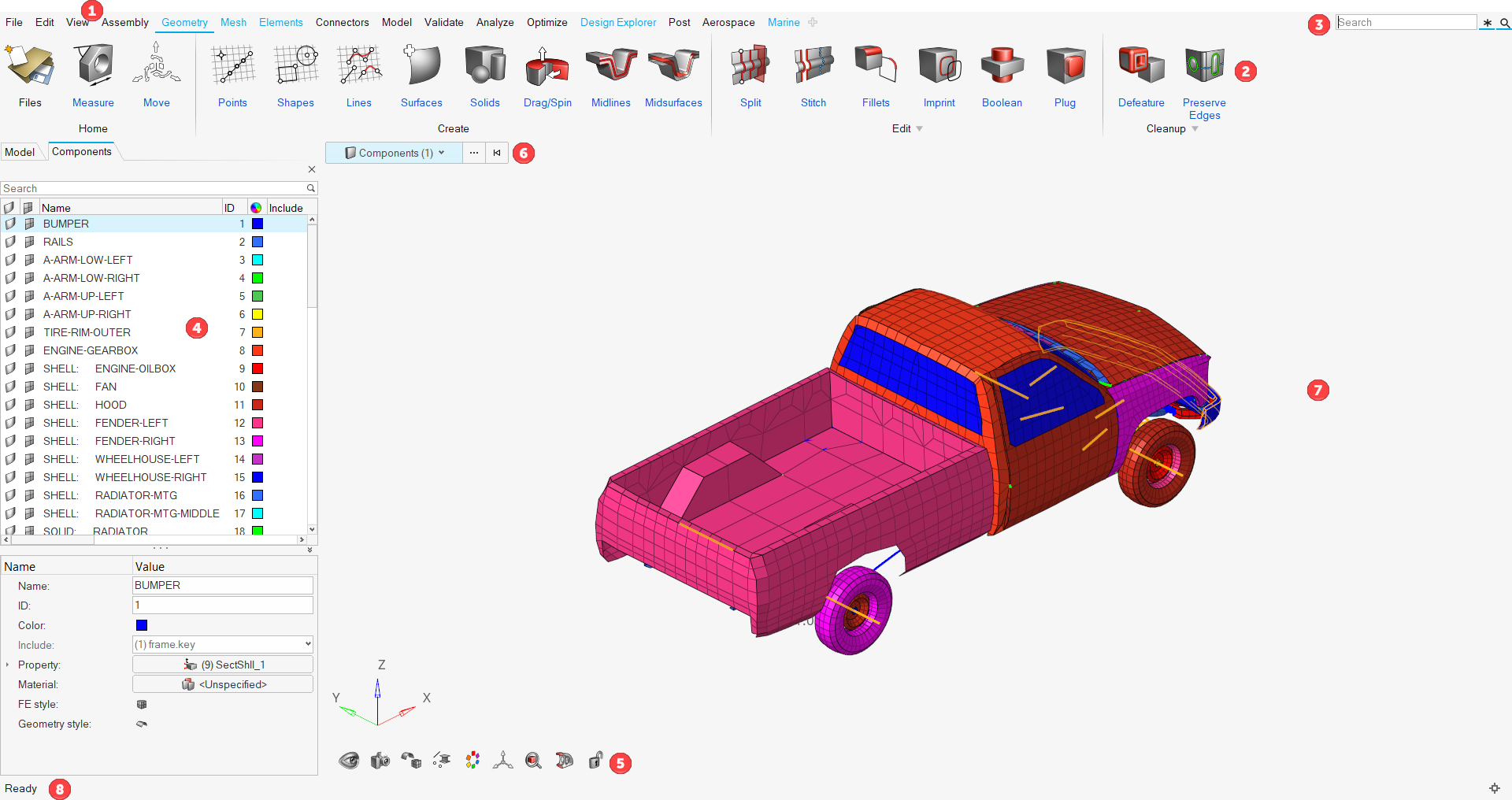
- Menu Bar
The menu bar contains pull-down menus that provide access to standard functions such as file management operations, system preferences, and help.
- Ribbons
The ribbon allows you to quickly access tools and standard functions, and is located along the top of HyperWorks. Click on an icon to open the related tool. Hovering over a group of icons may reveal additional tools.
- Search
Quickly find and open the tools, panels, and browsers that are available from the ribbons or from the Utility Browser, as well as create entities and solver cards.
- Browsers
Browsers supply a great deal of view-related functionality in HyperWorks by listing the parts of a model in a tabular and/or tree-based format, and providing controls inside the table that allow you to alter the display of model parts.
- View Controls
View controls enable you to control the view and display of your model in the modeling window.
- Entity Selectors
Use entity selectors to specify which type of entity you are able to select.
- Modeling Window
The modeling window is where your model is displayed.
- Status Bar
The status bar displays information pertaining to the currently loaded model as well as descriptions of pages and panels.