Create and Edit Points/Nodes
Use the Create Points/Nodes tool to create and edit points/nodes on geometry surfaces and lines or in space. Points and nodes can be used to establish reference locations for geometry construction and meaningful snap locations for use with other tools.
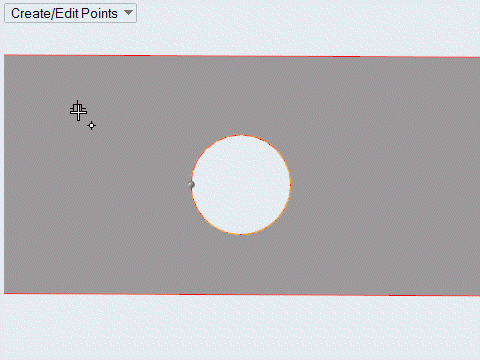
- Create points and nodes at predefined points on geometry, such as end, middle, center, and intersection points. When interpolating points and nodes, you can also snap to points along the x, y, and z axis.
- Copying and pasting topology vertices (fixed points) generates free points and organizes them in the same component.
Create Points/Nodes Tool
An overview of the Create Points/Nodes tool.

Use the Create Points/Nodes tool to create and edit points/nodes on geometry surfaces and lines or in space. Points and nodes can be used to establish reference locations for geometry construction and meaningful snap locations for use with other tools.
- Access
- Go to .
Keyboard Shortcuts and Mouse Controls
| To do this | Press |
|---|---|
| Interpolate points/nodes or create midpoint | Ctrl + Left Mouse Click or Left Mouse Drag |
| Lock direction while dragging | Shift + Left Mouse Click |
| Edit Point | Double-Click |