Remove Logos
Use the Defeature: Logos tool to find and remove logos.
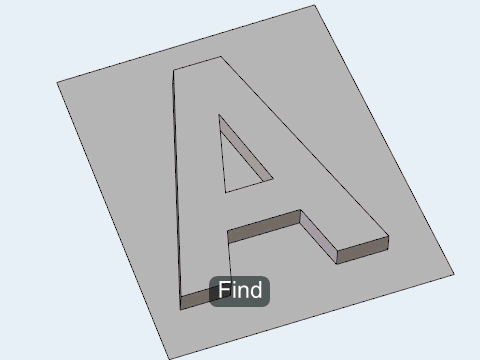
Defeature: Logos Tool
An overview of the Defeature: Logos tool.

Use the Defeature: Logos tool to find and remove logos.
- Access
- Go to .
Options
- Criteria
- Detect logos automatically or specify dimensions to control the detection of logos.
- Width
- Specify the maximal size of a letter in the logo, as measured along/parallel to the "shiny" surface.
- Height
- Specify the maximal height/depth of a letter in the logo, as measured normal to the "shiny" surface.
- Concavity factor
- A quantitative measure of a letter's shape complexity. To extend recognition, reduce this factor.
 to define settings for logo
detection.
to define settings for logo
detection.