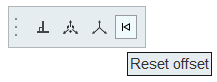Offset on Plates
The Adjust to shell tool can automatically offset a beam element.
A bar2 element can be connected to either a single element's edge or can be shared between two elements at a plate T-junction. The Adjust to shell tool will consider a shell's thickness and offset during offset calculations. In the event of a sharp angle or T-junction, you can position the beam in four different quadrants.
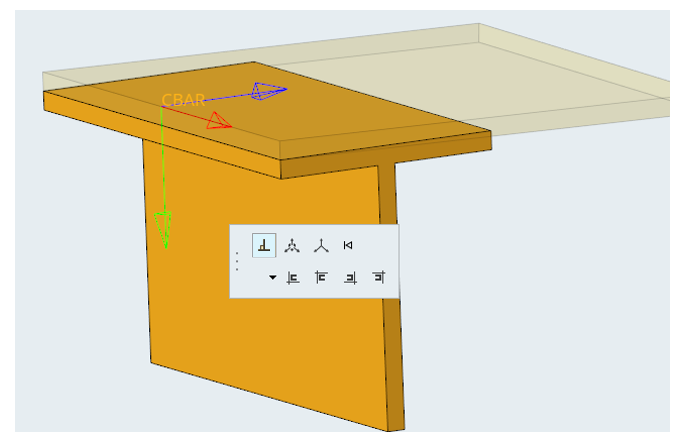
Similar to the Orient context, options determine which shells are considered during the adjustment. They also handle thickness variations between adjacent plates. If the Thickness method option is not set to Averaged, the shell with the minimum (resp. maximum) thickness is used as a reference and adjustments are performed on this shell element.