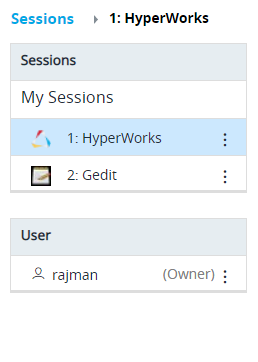Open a Remote Session
Open a remote session and work on the interactive application.
-
Click the Sessions tab located in the upper left-hand of the page.
A sessions list is displayed.Figure 1. Session List
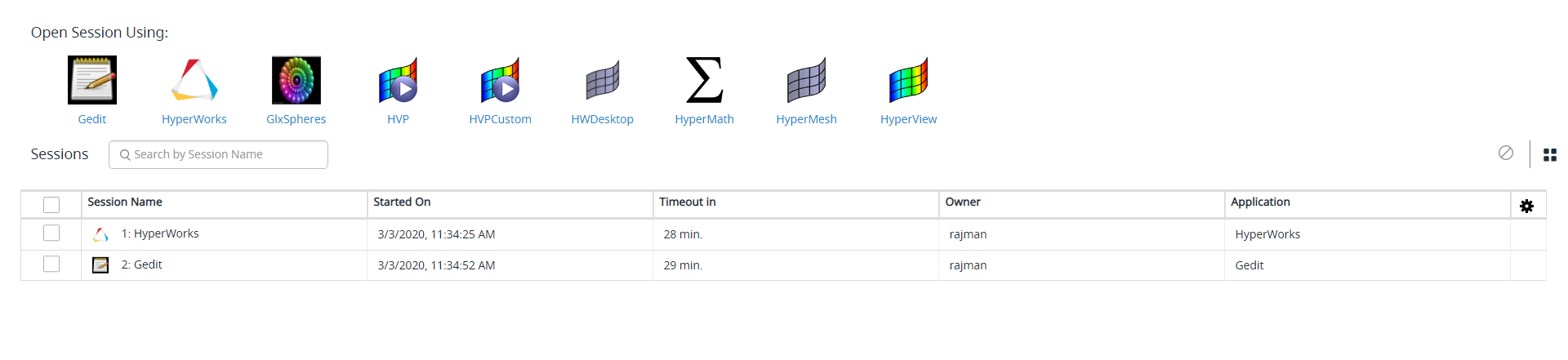
-
Choose one of the following options:
- Double click a session name.
- Right click a session name and click Open.
- Right click a session name and click Open Session in New Tab.
A remote session of the interactive application is opened.Figure 2. Opened Remote Sessions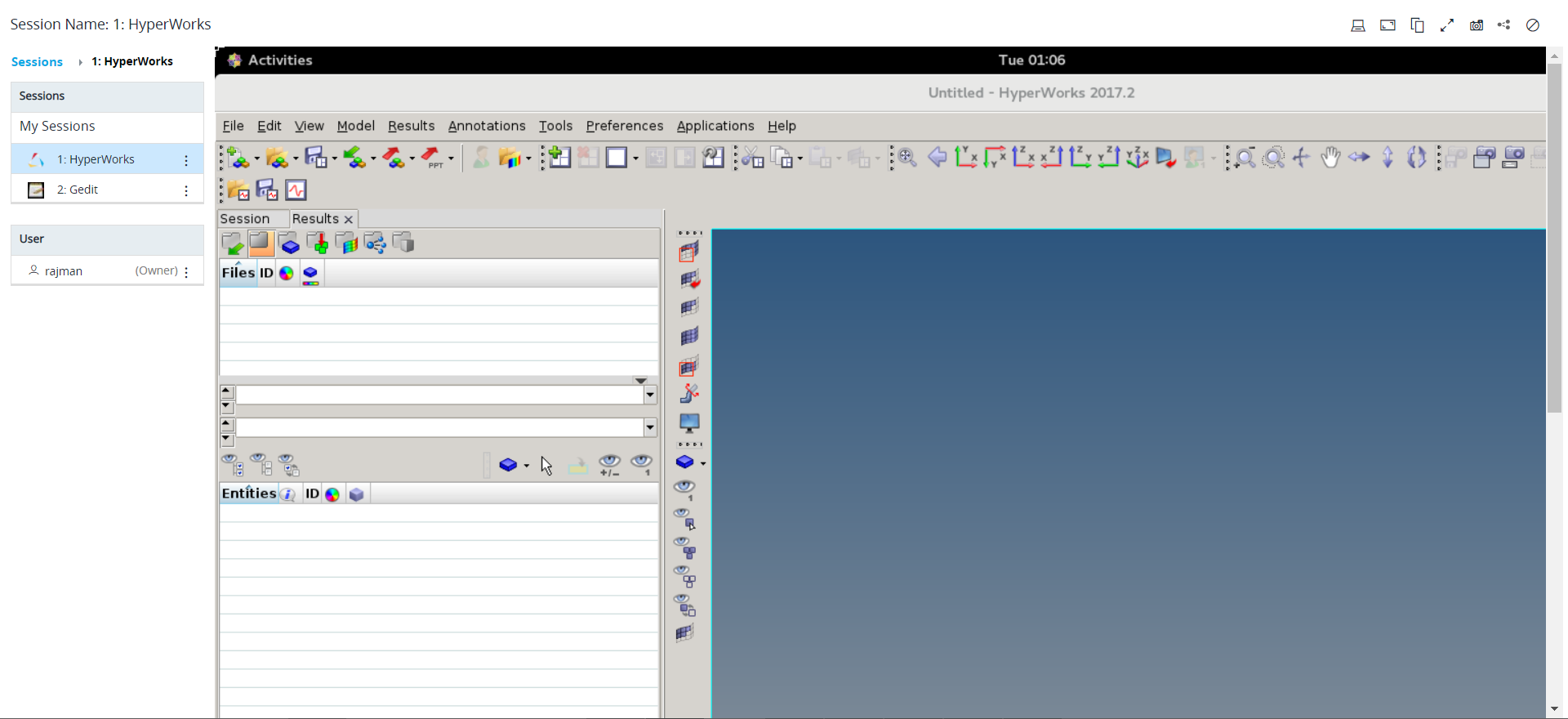 Note: By default, the timeout interval when a session is opened is set to unlimited. The default configured timeout value is set to 30 minutes for a remote session and it is displayed in session list timeout column while viewing the session. Time out will start when the session is closed, and the remaining time is displayed in session list timeout column.
Note: By default, the timeout interval when a session is opened is set to unlimited. The default configured timeout value is set to 30 minutes for a remote session and it is displayed in session list timeout column while viewing the session. Time out will start when the session is closed, and the remaining time is displayed in session list timeout column.The left panel provides the list of active sessions and the current session with the user name. The session
 options are provided at the top right-hand corner to open
in desktop, change the resolution, copy text from remote session, expand,
screen capture, share, and terminate the session. Tip: You can also click the Sessions link on the left panel to view the list of active session.
options are provided at the top right-hand corner to open
in desktop, change the resolution, copy text from remote session, expand,
screen capture, share, and terminate the session. Tip: You can also click the Sessions link on the left panel to view the list of active session.