Laminate Browser
The Laminate Browser provides a vertical tree view of the materials, laminates, and HLS loadcases in your model.
For the OptiStruct and Nastran user profiles the browser also includes size design variables.
The Laminate browser is located on the left side of the HyperLaminate window.
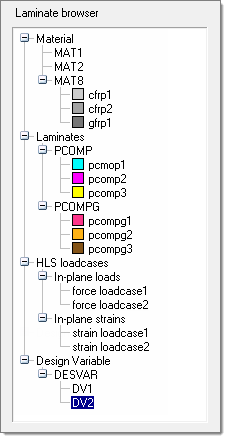 |
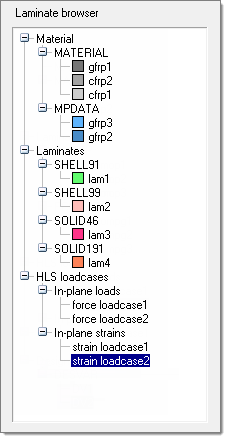 |
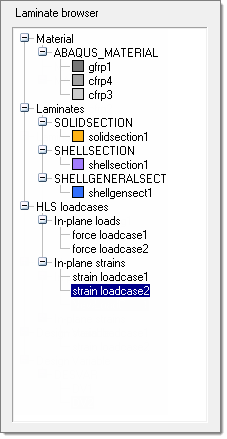 |
- At the highest level are the entity types: Materials, Laminates, HLS loadcases, and Design Variables.
- At the intermediate level are the entity sub-types or card images. These are:
- for OptiStruct and Nastran:
- Materials: MAT1, MAT2 and MAT8
- Laminates: PCOMP and PCOMPG
- HLS loadcases: In-plane loads and In-plane strains
- Design variables: DESVAR
- for ANSYS:
- Materials: MATERIAL and MPDATA
- Laminates: SHELL91, SHELL99, SOLID46 and SOLID 191
- HLS loadcases: In-plane loads and In-plane strains
- for Abaqus:
- Materials: ABAQUS_MATERIAL
- Laminates: SOLIDSECTION, SHELLSECTION and SHELLGENERALSECTION
- HLS loadcases: In-plane loads and In-plane strains
- for OptiStruct and Nastran:
- At the lowest level are the entities, displayed with the names as defined by you.
Left- or right-clicking on a branch in the browser selects that branch and it becomes highlighted. When an entity (lowest level branch in the tree hierarchy) is selected, the Define/Edit and Review/Results panes are populated with details related to that entity. It is then possible to alter and update the entity definition.
- At the highest level (entity types) no operations are available.
- At the intermediate level (entity sub-types) only one operation is available: New, which will create a new entity of the selected sub-type. For example, if MAT1 is selected and you right-click it and choose New; a new MAT1 entity is created.
- At the lowest level (entities) three operations are available; Rename, which allows the entity to be renamed; Duplicate, which creates a copy of the selected entity; and Delete, which will delete the selected entity.
- For Laminates a fourth operation is available: to export HLS results for the selected laminate to a file.
Create Entities
Methods to create new entities in HyperLaminate.
- In the browser, right-click on an intermediate level branch (an entity sub-type or card image) and select New from the context menu.
- Select an intermediate level branch (an entity sub-type or card image) from the browser tree, then select New from the File menu.
-
Select an intermediate level branch (an entity sub-type or card image), then
click
 (New) on the
toolbar.
(New) on the
toolbar.
A new entity appears under the selected branch.
A default name and ID are assigned to each newly created entity.
Review and Update Entities
Rename Entities
Duplicate Entities
Delete Entities
-
Delete entity.
- In the Laminate Browser tree, right-click an entity (lowest level in tree hierarchy), and select Delete from the context menu.
- In the Laminate Browser tree, left-click an entity (lowest level in tree hierarchy), and select Delete from the Edit menu.
- In the Laminate Browser tree, left-click an entity (lowest level in tree
hierarchy), and click
 (Delete)
from the toolbar.
(Delete)
from the toolbar.
- In the confirmation dialog, click Yes.