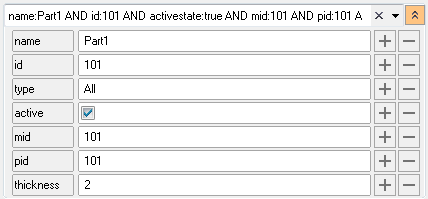Query Builder
Use the query builder to find and filter entities by building advanced filters for attributes listed in browser columns.
 .
.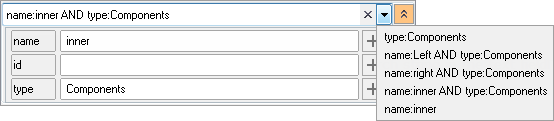
Interactively Build Queries
- To select multiple entity types, press and hold Control.
- Add additional attribute fields by clicking
 . Remove attribute fields by clicking
. Remove attribute fields by clicking  .
.
Manually Build Queries

| Entering this string... | Returns this result... |
|---|---|
| 2 | All entities that contain the number 2 in their ID. |
| "2" | All entities with the ID 2. |
| shell | All entities that contain shell in their name. |
| "shell" | All entities with the name shell. |
| name: shall AND id: 2 | All entities that contain shell in their name and 2 in their ID. |
| id:>10 AND id:<20 AND name:cent | All entities that contain cent in their name and have an ID greater than 10 and less than 20. |
| 1-4 | All entities with the IDs 1, 2, 3, and 4. |
| type:comp AND id:1-4 | All components with the IDs 1, 2, 3, and 4. |
 .
. .
.