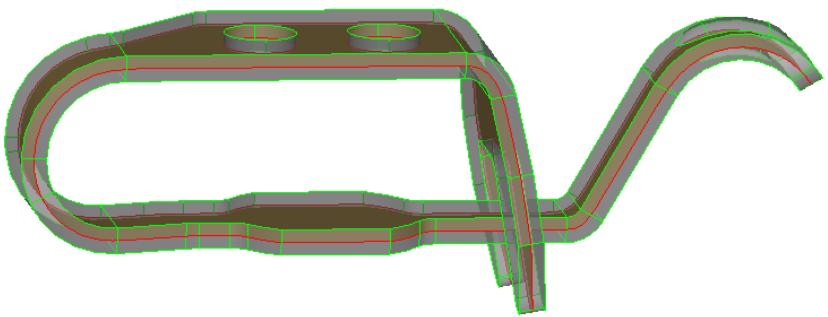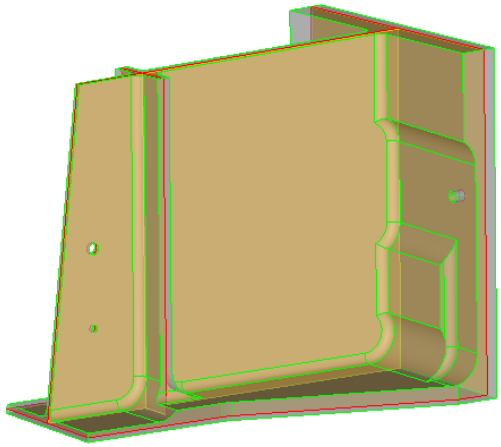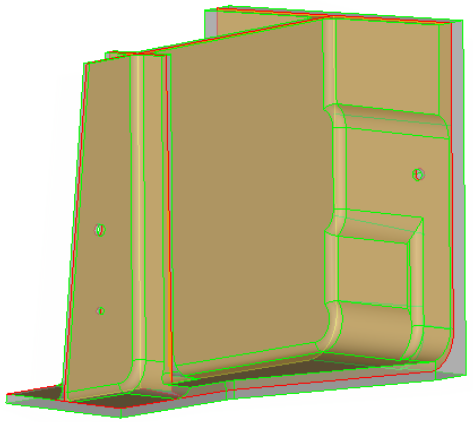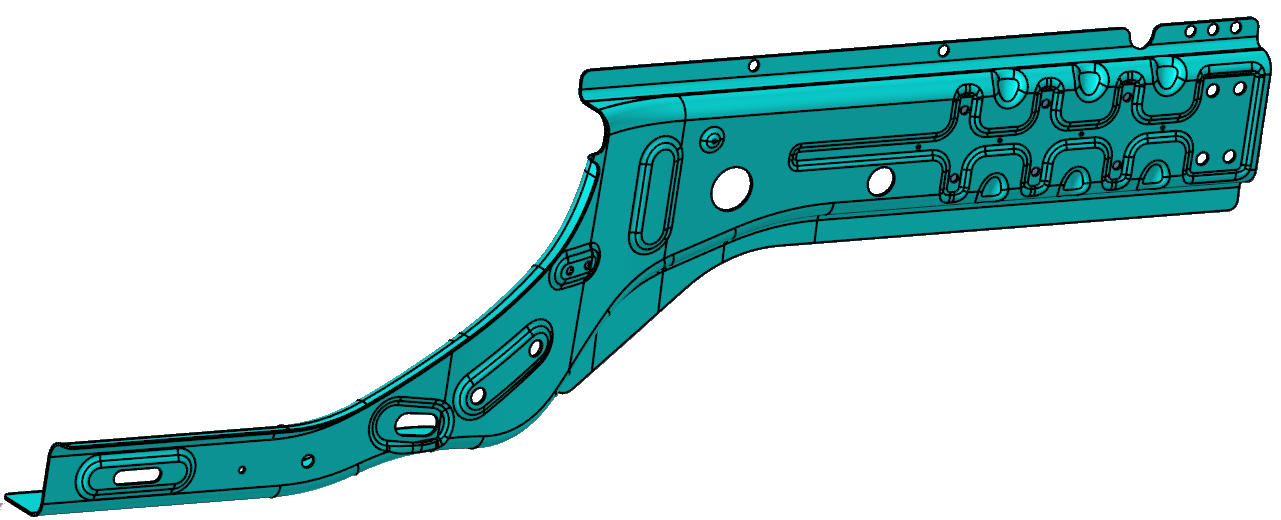Extract Midsurfaces
Use the Midsurfaces: Automatic tool to extract the midsurface of sheet metal stampings, molded plastic parts with ribs, and other parts that have thickness clearly smaller than width and length.
Midsurfaces: Automatic Tool
An overview of the Midsurfaces: Automatic tool.

Use the Midsurfaces: Automatic tool to extract the midsurface of sheet metal stampings, molded plastic parts with ribs, and other parts that have thickness clearly smaller than width and length.
- Access
- Go to .
Options
- Destination component
- Select which component newly created midsurfaces are placed in.
- Mask input geometry
- Hide input midsurfaced geometry in the modeling window upon exiting the context.
- Extract across components
- Extract the midsurface of one component at a time.
- Clear existing plates
- Clear existing plates prior to midsurface extraction.
- Midsurface method
- Select a method for midsurfacing.
- Generate plates only
- Generates midsurface plates without extracting the actual midsurface. Provides the opportunity to review and edit midsurface plates before taking time to extract the midsurface.
- Offset midsurface position
- Select a method for positioning midsurfaces when the thickness of thin solids is inconsistent.
- Align steps
- Select a method for offsetting the midsurface.
- User-specified
- Change the offset of the midsurface, using a value from 0 to 1, in order to specify the offset from the largest side of the volume.
- Use base surfaces
- Use base surfaces info for midsurface extraction.
- Cleanup tolerance
- Select a method for defining the cleanup tolerance.
- Maximum R/T ratio
- If the maximum R/T ratio (radius/thickness) is greater than this value, then that section of the solid will not be midsurfaced.
- Define thickness limits by
- Select a method for defining thickness limits.
- Thickness ratio
- Change the min/max thickness ratio for midsurface extraction. This is the highest acceptable ratio of the thickest plate’s thickness to that of the thinnest plate. Thicknesses above this ratio are ignored.
- Minimum thickness
- Change the minimum thickness of the plates in the part that should be midsurfaced. Plates with a thickness smaller than this value will not be midsurfaced.
- Maximum thickness
- Change the maximum thickness of the plates in the part that should be midsurfaced. Plates with a thickness greater than this value will not be midsurfaced.

 to define midsurface options.
to define midsurface options.