Element Orientation
You can select an orientation vector and apply it to all newly created elements.
View new features for HyperWorks 2020.1.
Learn the basics and discover the workspace.
Discover HyperWorks functionality with interactive tutorials.
Learn how to create, open, import and save models.
Solver interfaces supported in HyperWorks.
A solver interface is made up of a template and a FE-input reader.
Perform automatic checks on CAD models, and identify potential issues with geometry that may slow down the meshing process using the Verification and Comparison tools.
Create, organize, and manage the CAE parts.
Create, edit, and cleanup geometry.
Learn about the different types of mesh you can create in HyperWorks.
Edit the Parameter and Criteria files and define mesh controls using the Mesh Controls Browser.
1D mesh that allows accurate testing of connectors, such as bolts, and similar rod-like or bar-like objects that can be modeled as a simple line for FEA purposes.
Supported 1D elements.
Create 1D elements as a meshing tool or as a single element creation.
Select lines or nodes to create a mesh.
Select meshing parameters and biasing options.
You can select an orientation vector and apply it to all newly created elements.
In this optional step, you can select elements that can be assigned properties or a beam section.
Reorder the N1 to N2 sequence of 1D element nodes.
Define bar2 orientation vectors or orientation nodes.
Manually set offsets or adjust beams on plates.
Edit and release degrees of freedom.
Plot area moments of inertia and stiffness.
Use the Beams tool to create and edit standard beam sections, cross beam sections, and HyperBeam sketches.
A surface mesh or "shell mesh" represents model parts that are relatively two-dimensional, such as sheet metal or a hollow plastic cowl or case.
Volume mesh or "solid meshing" uses three-dimensional elements to represent fully 3D objects, such as solid parts or sheets of material that have enough thickness and surface variety that solid meshing makes more sense than 2D shell meshing.
Rapidly change the shape of the FE mesh without severely sacrificing the mesh quality and create, edit, and apply shapes for subsequent design optimization studies.
Create and edit 0D/1D entities and edit 2D elements.
Create, review, and edit RBE2/RBE3 elements and MPC equations.
HyperMesh composites and tools.
Tools used for crash and safety analysis.
Multi-disciplinary design exploration and optimization tools.
Many essential utility tools using HyperWorks-Tcl have been developed over the years to support Aerospace customers. A few tools have been collected and upgraded to be compatible with this release.
Use marine tools to create a stiffener mesh.
Panels contains pre-processing and post-processing tools.
Supported 1D elements.
1D mesh that allows accurate testing of connectors, such as bolts, and similar rod-like or bar-like objects that can be modeled as a simple line for FEA purposes.
Learn about the different types of mesh you can create in HyperWorks.
Create 1D elements as a meshing tool or as a single element creation.
You can select an orientation vector and apply it to all newly created elements.
ON THIS PAGE
You can select an orientation vector and apply it to all newly created elements.
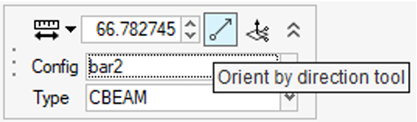
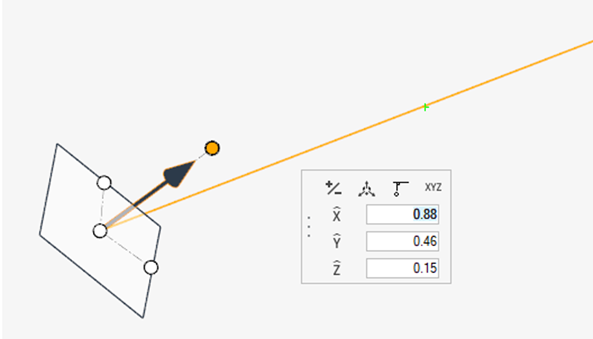
ON THIS PAGE
(c) 2020. Altair Engineering Inc. All Rights Reserved.