Assign Properties to Selected Controls, Tasks, and Folders
The Property view tab allows you to assign specific properties to the selected HWPM control. Every control exposes properties that can be modified from the Property view panel. For example, the text on a label is a property exposed by the Label control. Typical properties also include font, color, visible, enable, and so on. The Property view tab also displays the available properties for a task or folder selected in the process tree.
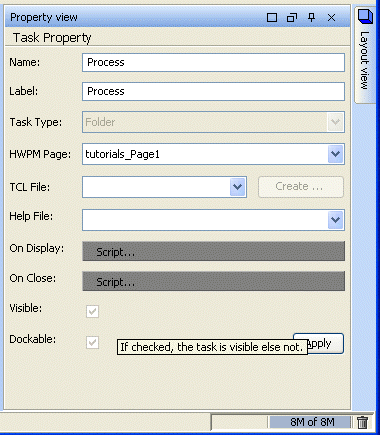
Figure 1.
Once properties have been assigned to a control, you can design GUI layout in a page using the Layout view tab. The Layout view tab allows you to position individual controls on the page and determine how the page will be displayed to the end-user.
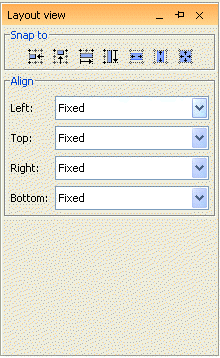
Figure 2.
There are several options for positioning controls with respect to complete page layout, including the following:
- Fixed
- Distance from left edge of page is constant.
- Relative
- Relative distance between the widgets present in a page. Controls adjust (resize relative to the page resize. For example, if a control is placed with "right" as Relative the page automatically places a scroll-bar as it is preserving the relative position to the page.
- Free
- No restrictions.
- Anchor
- Sets the position of the control with respect to the right border of the page.
Use the Snap to icons at the top of the tab to snap the control to grid lines.