Fuse Closed Shells
Use the Fuse: Closed Shells tool to create watertight volumes for CFD and thermal applications with closed shells.
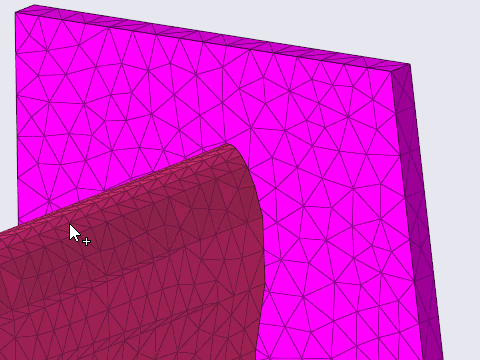
Fuse: Closed Shells Tool
An overview of the Fuse: Closed Shells tool.

Use the Fuse: Closed Shells tool to create watertight volumes for CFD and thermal applications with closed shells.
- Access
- Go to .
Options
- Fuse threshold
- Change fuse threshold.
- Retain interface
- Consider retaining interface.
- Remesh at connection
- Consider remesh at connection.
- Collapse fusing patches
- Consider collapse fusing patches
- Maximum search angle
- Change maximum search angle.
- Fuse direction
- Change the fusing direction
- Number of layers
- Change number of layers.
- Feature angle
- The maximum allowable break angle between adjacent elements.
- Growth rate
- The factor to control the rate of transition in case of element size change.
 to define fuse
options.
to define fuse
options.