Repair Midmesh Elements or Fill Face
Use the Midmesh: Repair/Fill tool to repair midmesh by attempting to fix topological problems (holes/gaps/cracks, intersections, slivers, overlaps) in the mesh and remesh the face, or create a mesh within a closed topology loop, attempting to keep tangency.
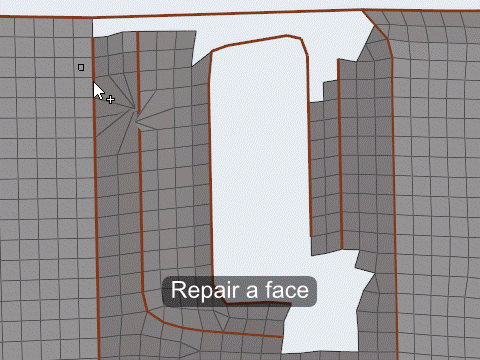
Figure 2.
Midmesh: Repair/Fill Tool
An overview of the Midmesh: Repair/Fill tool.

Figure 3.
- Access
- Go to .
Options
- Delete 1D after fill face
- Delete 1D elements after fill face operation is executed.
Keyboard Shortcuts and Mouse Controls
| To do this | Press |
|---|---|
| Select elements by face or edge chain | Alt + Left Mouse Click |
 to define repair/fill
options.
to define repair/fill
options. /
/ .
. /
/ respectively.
respectively. .
.