Edit Midmesh Topology
Use the Midmesh: Edit Topology tool to edit midmesh topology.
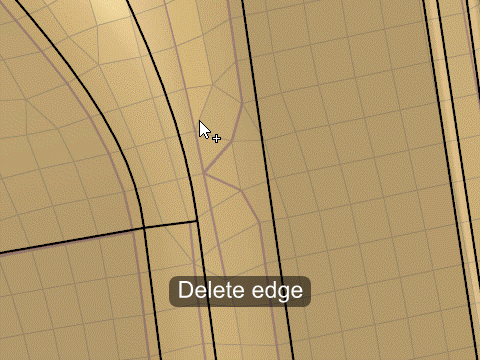
Midmesh: Edit Topology Tool
An overview of the Midmesh: Edit Topology tool.

- Access
- Go to .
Keyboard Shortcuts and Mouse Controls
| To do this | Press |
|---|---|
| Select lines by path | Alt + Left Mouse Click |
| Select elements by face or edge chain (with Lines selected as the source for the Target selector) | Alt + Left Mouse Click |