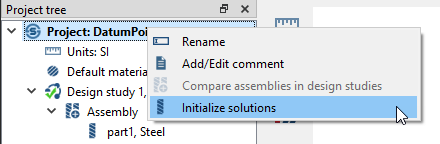Modeling Guidelines
Workflow tips for modeling in SimSolid.
-
Check for free surfaces and merged parts.
- Import only solids.
-
Do not merge parts.
Part definition becomes complex, the solver works harder, and solution accuracy and performance can deteriorate if parts are merged.
-
Check for solids with curvature.
- If the faceting of those solids is coarse, bring in finer resolution of those parts.
- Do not import the entire assembly with finer resolution, it will slow down the solution considerably.
Figure 1. Settings > Geometry Import Settings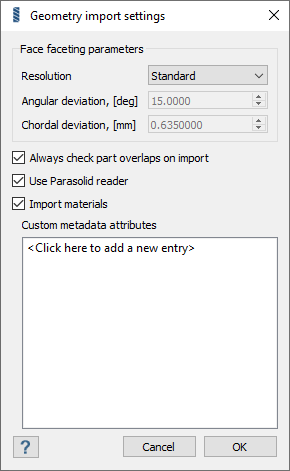
-
Check for geometry errors.
Figure 2. Assembly > check geometry error
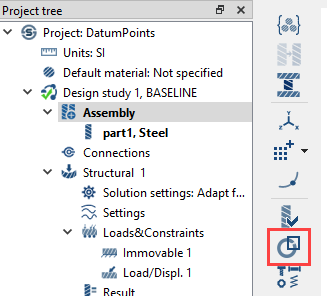
-
Make sure parts are classified correctly (bolts, nuts, springs, and so
on).
Figure 3. Assembly context menu > Show
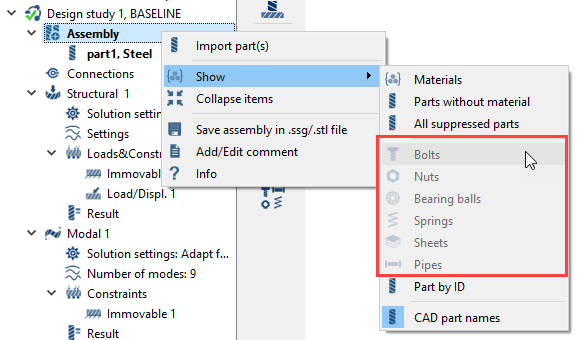
-
Create weld connections, if applicable.
Connections in SimSolid should represent connections of the parts in the field.Figure 4. Connections > Seam/Spot Welds
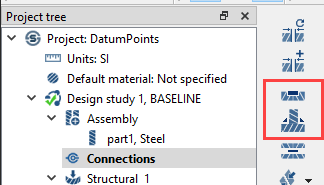
-
Create auto-connections using normal resolution.
- Use small tolerance.
-
Identify and connect any free parts
 .
.
- Make sure the structure is not over-constrained.
- Delete any redundant connections.
-
Identify connections with small number of points
 .
.
- Edit those connections to have higher resolution.
-
Review parts with small relative volume.
- Verify that they have enough connection points.
Figure 5. Assembly > Review parts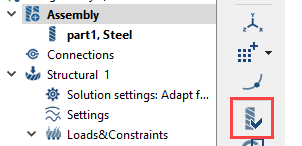
-
If project files from older versions are used, it is recommended to reset the
project.
- Right-click on the project and choose Initialize solution.
Figure 6. Project context menu > Initialize solutions