Create Cylinders
Use the Solids: Cylinder tool to create cylinders with solid or bounding surfaces.
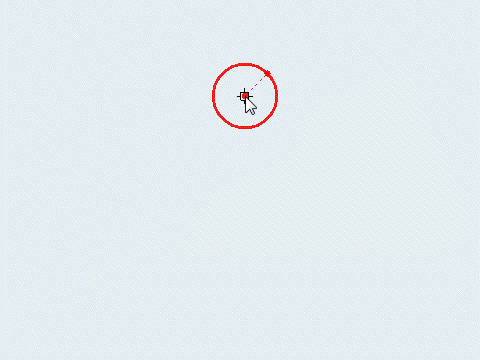
Solids: Cylinder Tool
An overview of the Solids: Cylinder tool.

Use the Solids: Cylinder tool to create cylinders with solid or bounding surfaces.
- Access
- Go to .
Keyboard Shortcuts and Mouse Controls
| To do this | Press |
|---|---|
| Draw base diameter instead than radius | Ctrl + Left Mouse Click |
| Edit cylinder | Double-Click |
| Snap to alternate orientation | Tab |
 in the
in the
 in the
in the