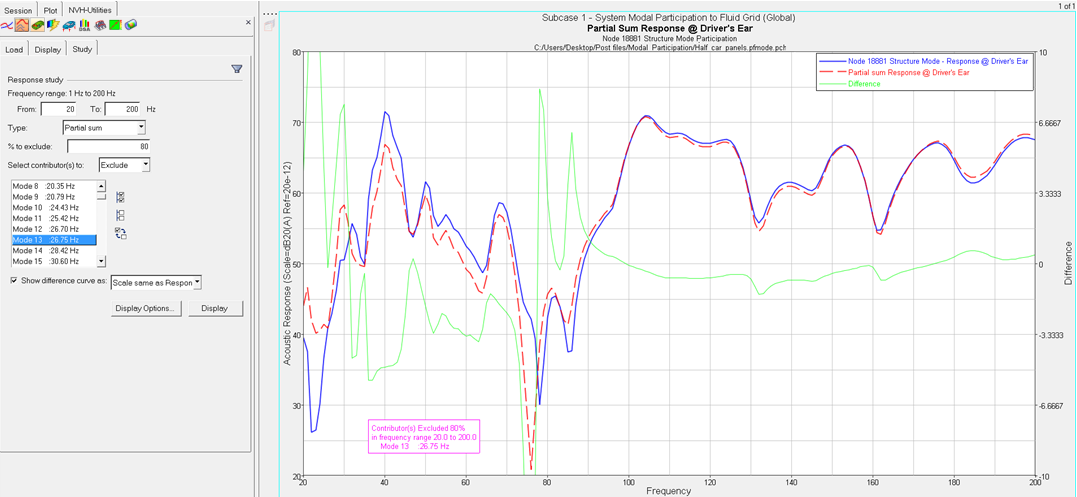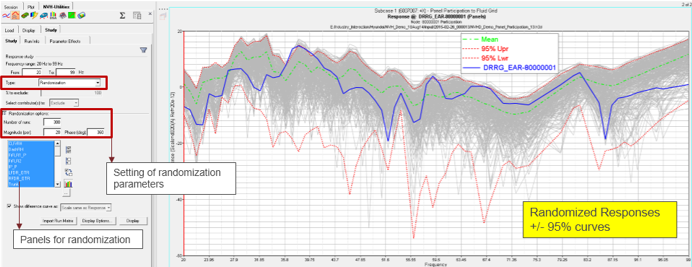Modal Participation - Study
After plotting modal/panel participation curves, perform a Partial sum or Contributor overlay response study.
- Frequency range
- Indicates the available range, based on your PFMODE.PCH or .f06 file.
- Type
- The type of response study.
- Partial sum study
- Select a number of contributors to exclude from the response, with an optional percentage to exclude.
- Contributor overlay
- Select specific contributors to overlay with the response.
- Randomization
- Select modes/panels for randomization.
- % to Exclude
- Optional field that allows you to exclude a percentage of the contributors from the response.
- Randomization Options
- These options are active only when the Randomization option is chosen from the Type drop-down menu. You can enter the number of randomization runs in addition to the magnitude and phase for the randomization of modes/panels.
- Select contributor(s) to:
- Select the mode/panel or modes/panels that you want to exclude or
include in the response study.
- Click
 to select the entire list of
contributors.
to select the entire list of
contributors. - Click
 to deselect your current
selections.
to deselect your current
selections. - Click
 exchange the currently selected
contributors for the unselected contributors in the list.
exchange the currently selected
contributors for the unselected contributors in the list.
- Click
- Show difference curve as
- Shows the difference between the original curve and the partial sum curves.
- Display Options
- Launches the Display Options dialog, which allows you to customize the response study plot, including scale, weighting, and the plot layout.
- Display
- Click Display to display the response study plot once your selections are complete.