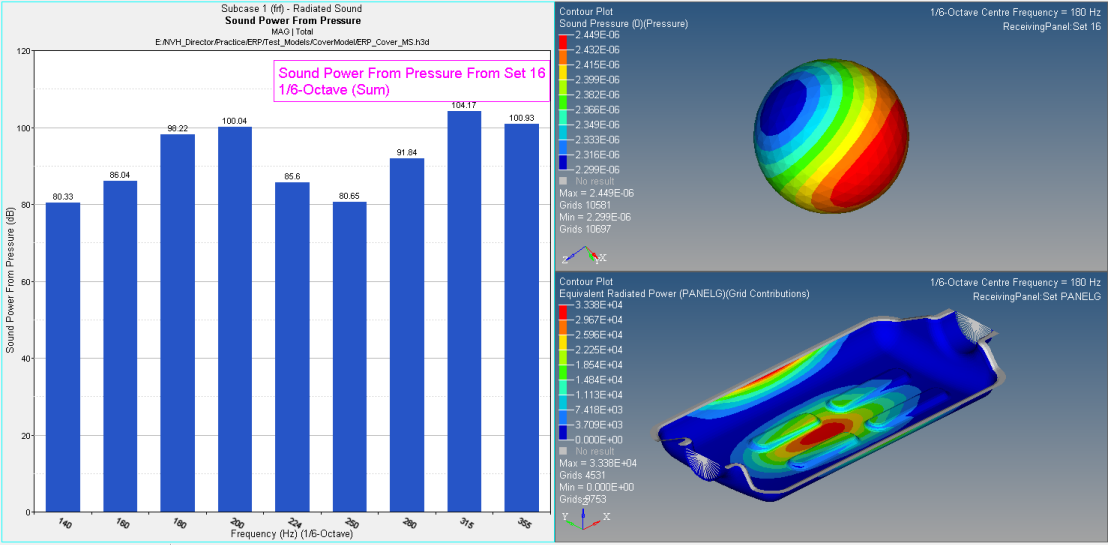Set Plot Options for Radiated Sound
- From the Radiated Sound Display tab, select a contour type: Contour, Sand Dune, or 2D Line.
-
If you select Contour:
- Select an option from the Contour Selection drop-down menu.
- Select a concerned frequency from the Frequency Selection drop-down menu.
- This is the only option available if you select Sound Pressure as the result type.
-
If you select Sand Dune or 2D Line:
- Under Frequency range, enter values in the From and To fields.
- Select the highest number of contributors to display from the Show highest contrib drop-down menu.
- For Complex component, Magnitude plots the magnitude of the complex frequency values.
- For Rank by, Magnitude RSS contributors are ranked by the root sum of squares of the magnitude of their participations at selected frequencies.
Note: Sand Dune and 2D Line are not available for the Sound Pressure result type. - Click Display Options to customize the plot.
-
Click Display to plot the contour (ERP, Sound Power,
Sound Pressure).
Figure 1.
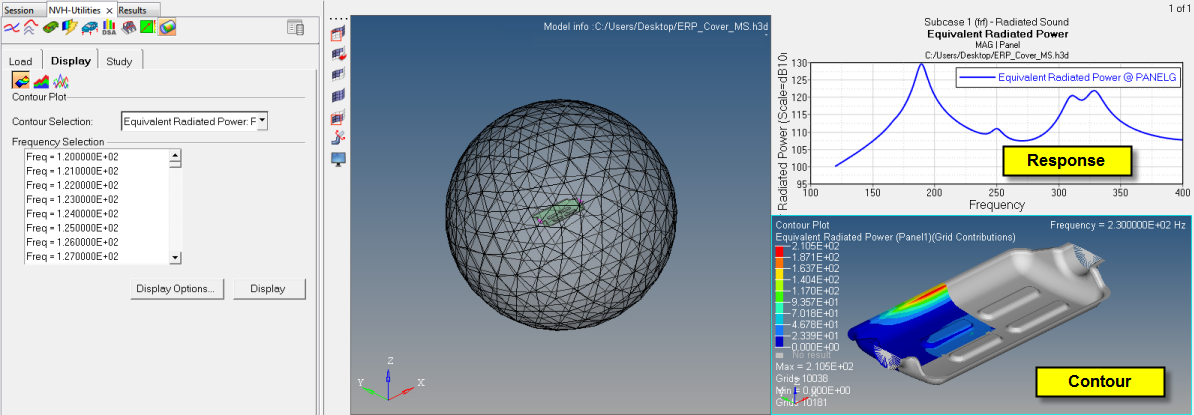 Figure 2. Contour example based on octave bands
Figure 2. Contour example based on octave bands