Assign Structural Property
Each design point must have a structural property assigned to it.
-
To create structural properties, open the Structural Property
Editor dialog from the menu bar by
clicking Aerospace > Certification > Structural Property.
In this dialog you can add a structural property after selecting the correct configuration.
-
Structural properties can be assigned to design points by one of the following
ways:
- In the Certification Browser, select multiple design points and use the selector in the Structural Properties tab.
- From the design point Entity Editor, select an existing structural property. This also works for multiple entities, but is limited to 1,000 entities.
- From the same Entity Editor, right-click and
select Create. This creates and assigns a new
structural property. That structural property has an embedded Entity Editor inside the design point Entity Editor, so you can edit it.Figure 1. Create and Assign (Rivet) Structural Property
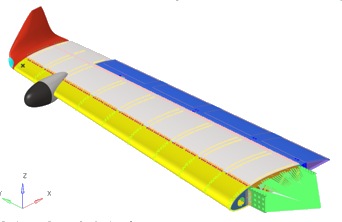
During the AutoDDP process options are provided to assign structural properties at design point creation. Depending on the configuration, there is an option called Absorb FE that creates and populates structural property from model information. Other options (except None) will require you to select an existing structural property in the Property List.- Assign single property for all design points
- Refers to the same selected structural property by all created design points.
- Duplicate and assign property to all design points
- Create a copy of the selected structural property, then assign that same entity to all created design points.
- Duplicate and assign property per design point
- Create a separate copy of selected structural property per created design points.