Automatically Refine Elements Using Quad Patterns
Use the Refine: Auto Quads tool to refine elements as quads based on a given refinement size. Transition elements may be automatically defined or manually selected.
Before you begin, make sure the initial mesh is a regular mapped quad mesh, and not a free quad mesh.
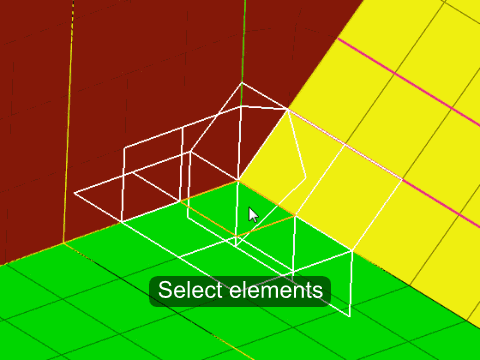
Refine: Auto Quads Tool
An overview of the Refine: Auto Quads tool.

Use the Refine: Auto Quads tool to refine elements as quads based on a given refinement size. Transition elements may be automatically defined or manually selected.
- Access
- Go to .
Options
- Refinement size
- Set the target refinement size.
- Type
- Select the method for defining the transition elements.
- Number of layers
- Set the number of adjacent layers to auto-select to define the transition elements.
 to define refinement
options.
to define refinement
options.