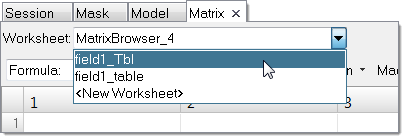Generic Field Mapping
Generic field mapping (table mapping) uses matrix columns (source data) to map and export target elements to a new Excel table.
- Open the model containing the source data.
-
Create and define a field entity:
- In the Model Browser, right-click and select Create > Field from the menu.
- In the Entity Editor, set Type to continuous, System Type to real, and Source to matrix.
- Right-click on the Source field and select Invoke from the menu.
-
In the Field dialog, select the source data to map.
Figure 1.
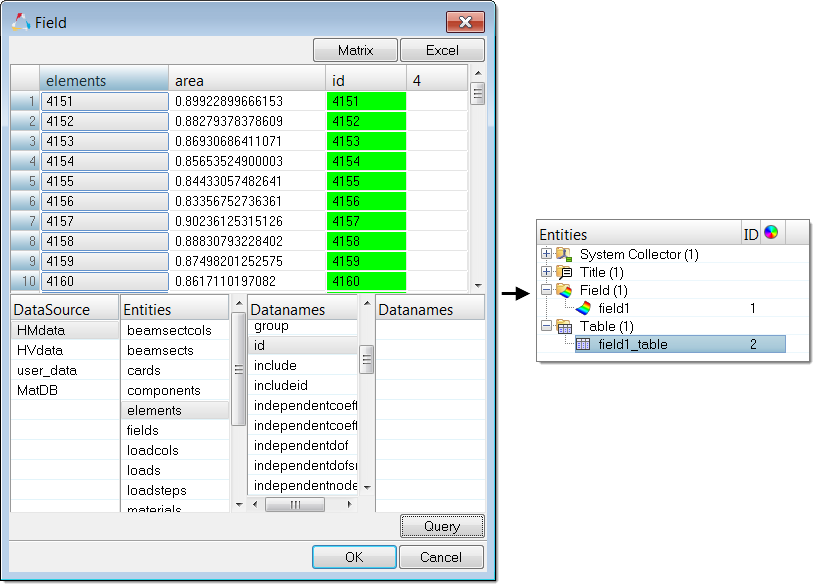
- From the DataSource list, select HMdata.
- From the Entities list, select elements or nodes.
- Click the Query button.
- In the panel area, use the elems/nodes selector to select elements/nodes and then click Proceed.
- In the matrix, click the Elements column.
- From the Datanames list, select the type of data to import and then click the Query button.
-
Click OK.
A table entity containing all of the mapping entities based on the source model is automatically created.
- Delete the source model.
-
Realize the field:
Figure 2.
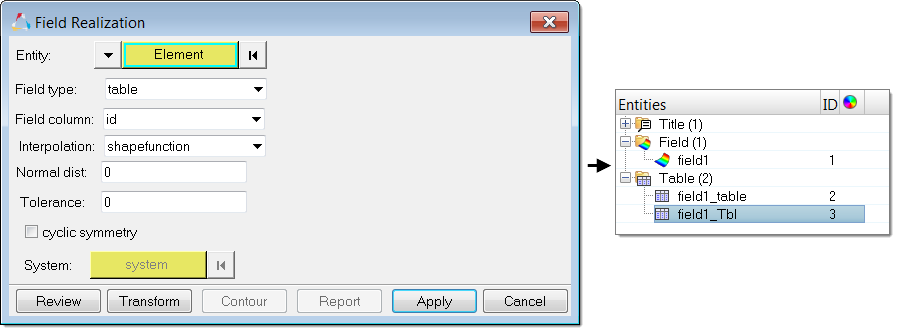
- In the Model Browser, right-click on the field and select Realize from the menu.
- Set Field Type to table.
- Select the table created by the Matrix Browser.
- Set Field Column to the column name used in the Matrix Browser.
- Click Apply.
A new table entity is created based on the target element/nodes after mapping (field realization). -
Export target elements to Excel:
- Open the Matrix browser from the menu bar by clicking Tools > Matrix Browser.
- Set Worksheet to the new table created during mapping.
-
Click Excel.
Figure 3.