Split with Nodes
Use the Split: Nodes tool to split surfaces using ordered (node list/path) and non-ordered nodes selections.
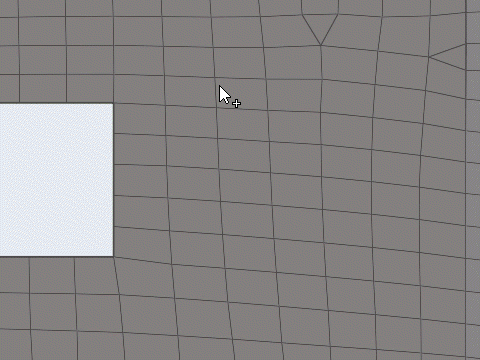
Split: Nodes Tool
An overview of the Split: Nodes tool.

Use the Split: Nodes tool to split surfaces using node selection.
- Access
- Go to .