Split with Surfaces
Use the Split: Surfaces tool to split surfaces and solids using surfaces.
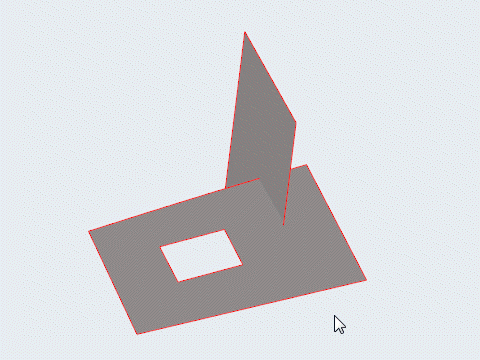
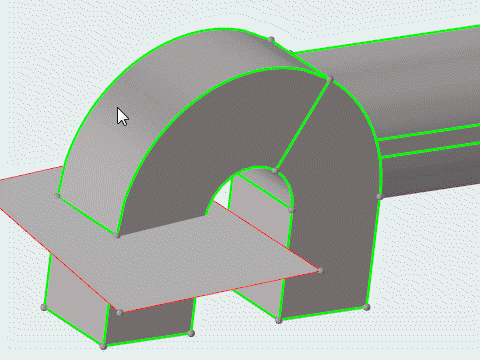
Split: Surfaces Tool
An overview of the Split: Surfaces tool.

Use the Split: Surfaces tool to split surfaces and solids using surfaces.
- Access
- Go to .
Options
- Self-intersecting surfaces
- When this feature is active, every selected surface is trimmed at each intersection. This is similar to using the trim both option when trimming surfaces, except that HyperWorks sorts out all selected surfaces and trims each one when it intersects any other selected surface.
- Trim both
- Trim both the target and tool entities.
- Extend trimmer
- Extend the trim beyond the trimmer boundaries.
 to define split
options.
to define split
options.