Extend Surfaces
Use the Surfaces: Extend tool to create tangent or normal extension surfaces.
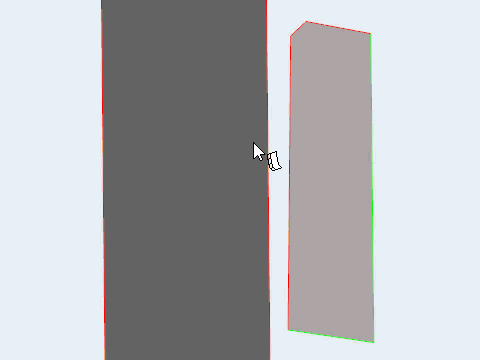
Surfaces: Extend Tool
An overview of the Surfaces: Extend tool.

Use the Surfaces: Extend tool to create tangent or normal extension surfaces.
- Access
- Go to .
Keyboard Shortcuts and Mouse Controls
| To do this | Press |
|---|---|
| Drag/select surface edges | Left Mouse Click |
| Lock extend direction | Shift + Left Mouse Drag |
| Cycle adjacent surfaces to extend | Tab |