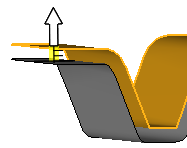Offset Surfaces
Use the Surfaces: Offset tool to offset surfaces or solids in a normal direction.
The topology of the surface edges (free, shared edges, and so on) is maintained during the offset function. Some individual surfaces will be trimmed or extended to maintain the connectivity.
Surfaces: Offset Tool
An overview of the Offset tool.

Use the Surfaces: Offset tool to offset surfaces or solids in a normal direction.
- Access
- Go to .
Options
- Continuous offset
- Preserve connection with adjacent surfaces after offset.
 to define offset options.
to define offset options.