Entity State Browser
Use the Entity State Browser to set various states for entities in a model.
To open the Entity State Browser, click from the menu bar.
From this browser, you can filter and reduce the number of available or visible entities and control export states.
All entities in the current model that have active and export states are shown in the browser at all times.
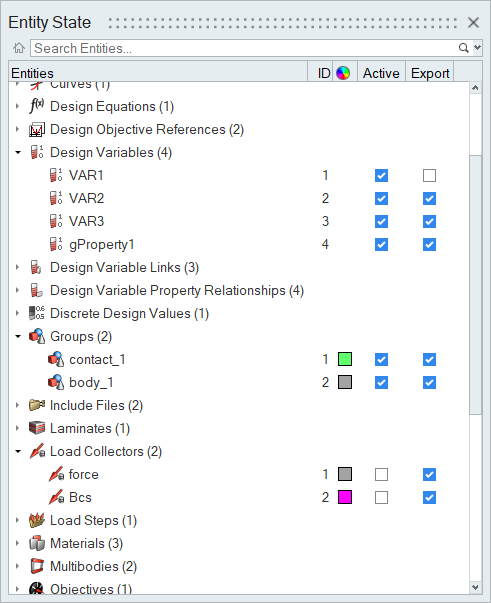
Configuration Options
Configure the display and behavior of the Entity State Browser.
Local Options
Open the Browser Configuration dialog by right-clicking in the Entity State Browser and selecting Configure Browser from the context menu.
- Delete association
- Open the Delete component(s) and unique associations dialog when Delete Advanced is selected from the context menu. When this box is checked off, the Delete component(s) and unique associations dialog does not open when Delete Advanced is selected from the context menu, and the entities uniquely related to the selected component are automatically deleted.
- Hide attached
- Mask the attached elements in the modeling window when you hide the following entities: loads, load collectors, load steps, groups and contact surfaces. This can be observed if the elements are currently displayed. This will not change the display state to off; thus, that the local display icon will not be dimmed.
- Show/hide/isolate Include files with References
- Show, hide, isolate the contents of an Include file when you Show/Hide/Isolate the Include file. If you turn this option off, Show/Hide/Isolate will only affect the components and other HM entities that have graphics (vectors, systems, plies, laminates, loads) in the Model Browser, Solver Browser, and ID Manger Include files.
- Show/Isolate/Isolate Only attached
- View the attached elements in the modeling window when you Show/Isolate/Isolate Only the following entities: loads, load collectors, load steps, groups and contact surfaces. This can be observed if the elements are currently masked or the display state of the component's elements is turned off. This will also turn on the local display icon.
Entities Tab
To select entity types to display in the browser, activate the checkboxes next to each desired entity type. A check mark indicates that the entity type will display in the browser. You can also use the select all, select none, and select reverse buttons in this mode.
Browser Attributes
- ID
- Unique entity ID
- Color
- Entity color
- Active
- Control which entities can be accessed
- Export
- Control the export state of entities