Options Dialog - Build Model
The Options dialog, Build Model option allows you to set the standard include files and enable/disable the wizard related menu items in the menu bar.
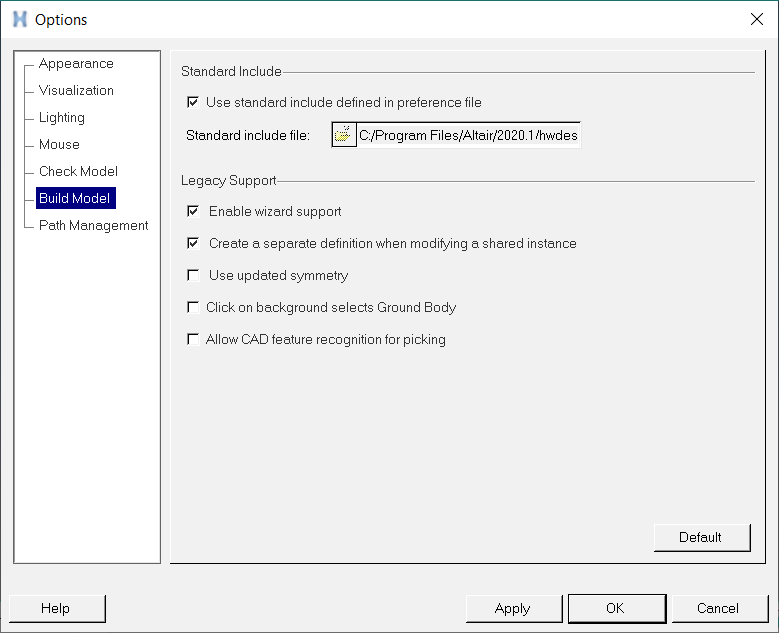
| Standard Include | The standard include file is an include file which is read in when MotionView is launched or a new MotionView client is created. This file defines the default options such as Units, Gravity, and other solver options. A similar way to specify standard include is available in , however this method is likely to be discontinued in future releases. | |
| Use standard include defined in preference file | Activate this check box to use the default standard include file as specified
in the preference_mbd.mvw file. Uncheck this check box to activate the Standard include file file browser. |
|
| Standard include file | Allows you to use the file browser to specify a standard include file other
than the default file. This option will be disabled if the Use standard include defined in preference file check box is activated (see above). |
|
| Legacy Support | ||
| Enable wizard support | Use this option to activate or deactivate wizard related options in the Model
and Analysis menus. Unchecking this check box will disable the Assembly Wizard, Attachment Wizard, Set Wizard Path (under Model), and Task Wizard (under Analysis). |
|
| Create a separate definition when modifying a shared instance | Use this option to control how shared instances should be handled while
modifying them:
See the Managing Shared Definitions topic for additional information. |
|
| Use updated symmetry | Using this option allows a truly symmetric rigid body to be represented (where properties represent bodies which are mirror with regard to each other about the Global ZX plane). | |
| Click on background selects Ground Body | Use this option to select the Ground Body by clicking on the background. | |
| Allow CAD feature recognition for picking | Use this option to create and select certain types of entities in a collector by picking an edge or surface of certain Graphic entities. | |