Find Welds Between Selected Parts
Find welds for all edges found between all selected parts.
-
In the Connections workbench toolbar, click the
 (Create seam weld) icon.
(Create seam weld) icon.
- In the dialog, define the Section size (the length measured from the toe to the root of the weld).
-
Define the Minimum length.
Note: Any geometric edges found that are less than the minimum weld length will not receive a weld.
- Optional:
Activate the Intermittent weld checkbox to specify
intermittent welds.
Note: Two parameters, weld pitch and weld segment length, are required for intermittent welds. the pitch must be greater than the segment length.Figure 1.
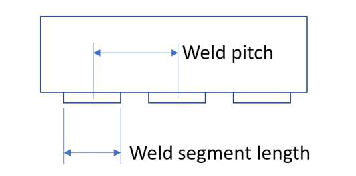
- Click the Group weld tab in the Create seam welds dialog.
-
Select parts using one of the following methods:
- Activate the Select parts radio button, then click parts in the modeling window or the Project tree to populate the Parts to weld list.
- Activate the Find parts by keyword radio button,
then enter a string of characters into the text field. Click Find
parts. The Parts to weld list will populate with any part
containing the filter string in its name.Note: The filter is case sensitive.
-
Click the Find welds button.
All welds found will be shown in the Welds found list. Each weld you select will be highlighted on the model.
- Optional: Use the Delete button to remove unwanted welds from the Welds found list.
- Click OK to create.