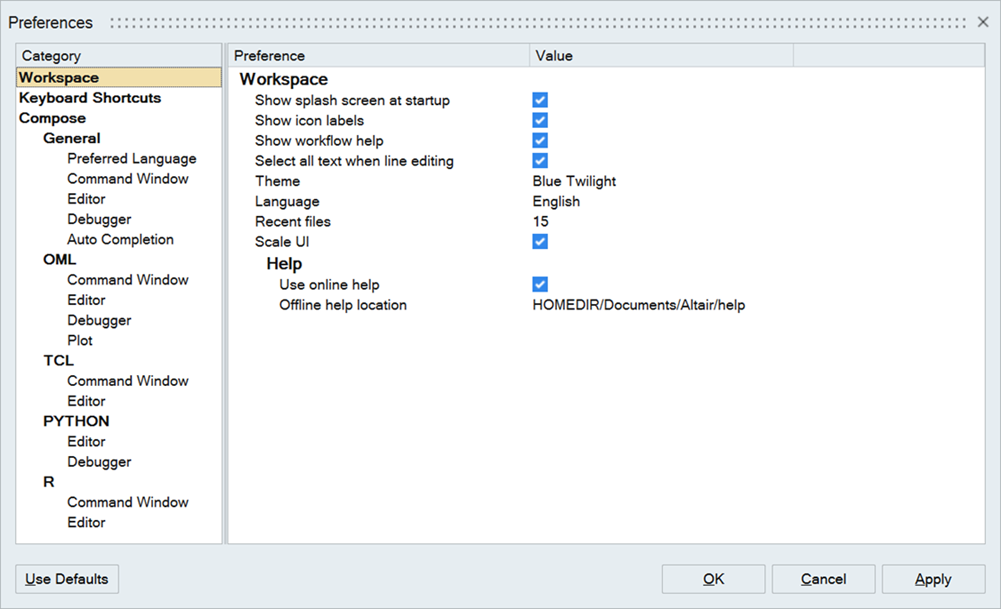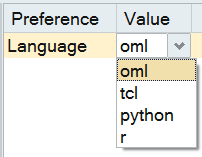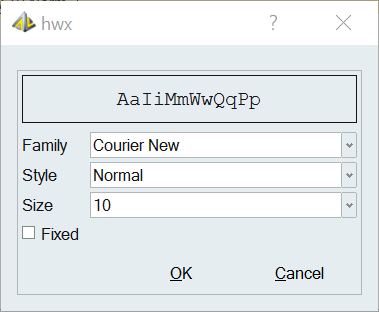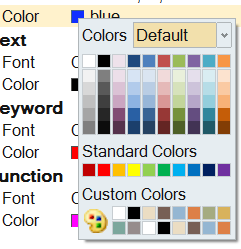Preferences Dialog
From the Preferences dialog, you can define preference settings for the Compose workspace, keyboard shortcuts, and user interface tools.
From the File menu, click Preferences to display the dialog.
Define a Preference Setting
Keyboard Shortcuts
From the Preferences dialog, select Keyboard Shortcuts to view the default, editable shortcuts available in Compose.
- Cycle through recent files
- Ctrl+Tab
- Indent block
- Tab
- Remove indent from block
- Shift+Tab
- Delete to start of word
- Ctrl+Backspace
- Delete to end of word
- Ctrl+Delete
- Delete to start of line
- Ctrl+Shift+Backspace
- Delete to end of line
- Ctrl+Shift+Delete
- Go to start of document
- Ctrl+Home
- Extend selection to start of document
- Ctrl+Shift+Home
- Go to start of display line
- Alt+Home
- Go to end of document
- Ctrl+End
- Extend selection to end of document
- Ctrl+Shift+End
- Go to end of display line
- Alt+End
- Line cut
- Ctrl+L
- Line copy
- Ctrl+Shift+T
- Line delete
- Ctrl+Shift+L
- Line transpose with previous
- Ctrl+T
- Selection duplicate
- Ctrl+D
- Previous word (Shift extends selection)
- Ctrl+Left
- Next word (Shift extends selection)
- Ctrl+Right
- Rectangular block selection
- Alt+Shift+Movement