HyperWorks Report 2020.1 Release Notes
Highlights
HyperWorks Report 2020.1 provides a robust, consistent, and simple user experience.
- Synchronization feature updates exported report with changes to the report structure.
- Improved support on Linux operating systems.
- Consistent support for non-MS Office applications.
- Generic placeholder support for slides.
- Enhanced table object.
- Image resolution.
- Absolute and relative paths.
- Loop - Loadcase selection.
- Loop - Set and component selection.
- Open report after export.
New Features
- Synchronize
- Synchronize updates the contents of an
already-exported Report with updated content from the Report structure
inside HyperWorks. In PPT reports, it can update the content on a slide
or module basis, whereas in Word reports, it can update the content on
individual objects or on a modules basis.
Synchronize is available only after you export
one copy of the report from the loaded report structure.
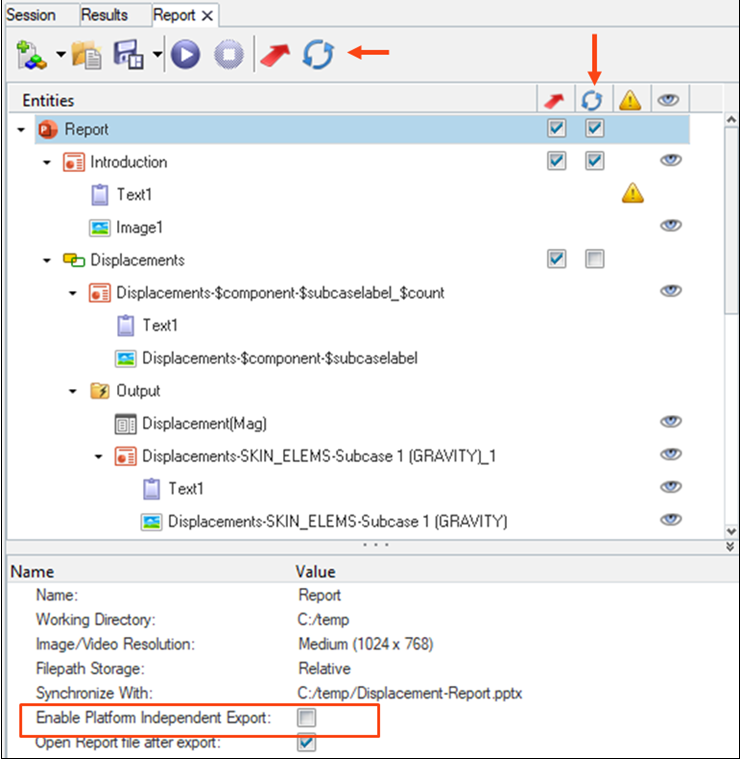
Figure 1. Synchronize Reports - Improved Support on Linux
- Reports in Linux have been improved with the capability to export images
as H3D. This applies to both PowerPoint and Word reports. For Word
reports, previously unsupported features such as External Word document,
Excel document, and general objects are now supported. This brings the
Linux operating system support of Reports on par with Windows.
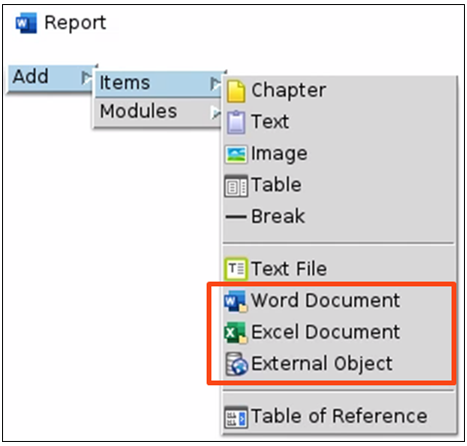
Figure 2. Added Features on Word Linux Reports - Consistent Support for non-Microsoft Office Applications
- Reports can be created from a HyperWorks session on Windows and Linux
operating systems, independent of any specific word processing or
presentation application. Common export formats for presentations (PPTX,
PPTM, ODP) and documents (DOCX, DOCM, ODT), along with PDF, are
supported. Thus, you can use document editing applications like
MS-Office, Google Docs, Libre Office, and Open Office to open and update
the Report files.
To enable ODP and ODT file creation, activate the Enable Platform Independent Support checkbox from the property area of the Report in the browser. By default, this checkbox is activated in Linux and up to user selection in Windows.
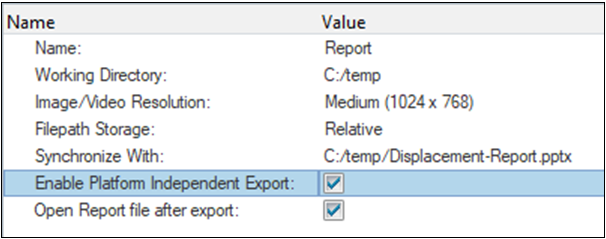
Figure 3. Platform-independent Support for Export Formats
General Enhancements
- Table Objects
- Table object in Reports can import data from external CSV or XLSX files,
TableView windows existing in the same session, Table data from a
HyperMesh window, and Matrix browser. For Matrix browser, it needs the
Tcl macro saved from the Matrix browser - exactly the same as the Matrix
browser module. While sourcing the data from a TableView window, you can
choose an option to maintain the formatting from the TableView window.
This option overwrites the default formatting of tables which would
otherwise follow the formatting set by Master templates for both
presentations (PPT) and documents (Word). Accordingly, additional APIs
are available for controlling the individual table cell formatting.
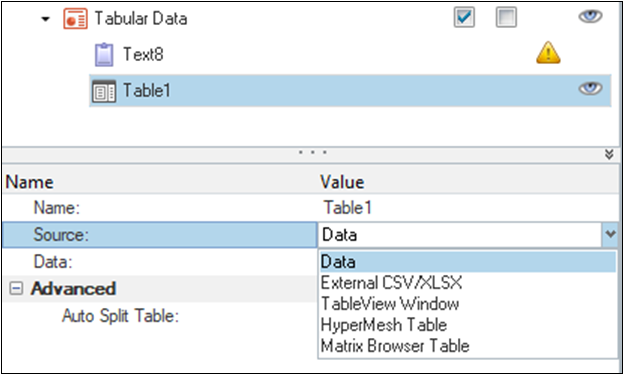
Figure 4. Table Object Sourcing Options - Selection for Global Image Resolutions
- Image resolution can be set globally from the Report property area. The
available options are in pixels: Low (800 x 600), Medium (1024 x 768),
HD (1920 x 1080), Ultra HD (3840 x 2160), and HW Desktop. All images and
videos in the Report follow this global selection.
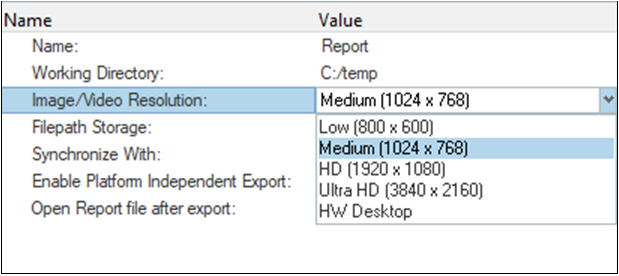
Figure 5. Global Image Resolution Settings - Generic Placeholders in Slides
- Generic content placeholders are supported in the slide layouts. After
inserting a layout with a generic placeholder, the placeholder allows an
option to convert the placeholder into its final object type visual,
Text, Image, or Table. After conversion, the placeholder follows the
behavior of the new object type. Some limitations might exist on
conversion to text objects.
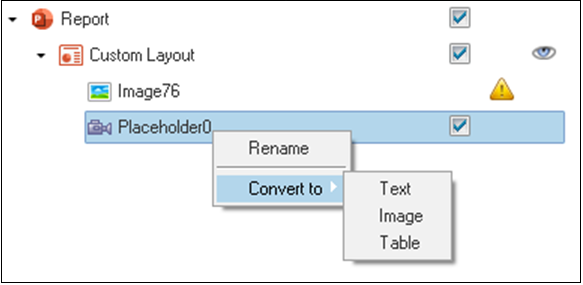
Figure 6. Generic Placeholders in Slides - Absolute and Relative Paths
- A new option in the Report property area for File path storage allows you to select Absolute or Relative paths. This covers the file paths pointing to externally sourced images, text, Word documents, and Excel spreadsheet files. This does not include the paths of the input model and result files for a template.
- Open Report after Export
- A new option in the Report property area keeps the Report file closed after export or opens it instead. By default, the option is turned on and the Report file is always opened and shown on the screen. In general, even when opening the file after export, the old behaviour of flashing the report file for every slide or page update has been suppressed.
Module Enhancements
- Capture Session
- The Capture session module shows an option for placing each window image on a separate page.
- Loop Results
- Load case selection of Loop Results supports the following keywords: Active (current load case and simulation), Last (Last simulation of last load case) and Multiple. The Multiple option corresponds to the old behaviour of opening a dialog box to select multiple load cases.
- Entity Overviews
- Note placement of the entities has been improved to keep the notes off the model area.
Resolved Issues
- Report export fails if Microsoft Office is uninstalled and re-installed on the given machine.
- Some note positions change while capturing images for Report.
- On Linux, issues while exporting slides with more than one table.
- File paths for external files taken from non-local paths get corrupted while saving the template.
- Capture session shows invalid pages in a session with TableView or TextView.
- Objects under a module have a separate Execute option, which creates invalid output.