Continuous Temperature/Displacement Mapping Example
This task is an example of how to map fields.
-
Import the model containing the new mesh into HyperMesh.
Figure 1.
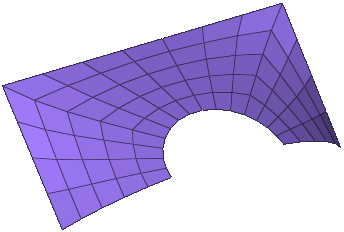
- In the Model Browser, right-click and select Create > Field from the menu.
-
In the Entity Editor, edit the field's corresponding
attributes:
- Set Type to continuous.
- Set System Type to real.
- Set Source to results.
- In the File field, locate the results file with temperatures or displacements. Results files can be of type .opt, .odb, .xdb, or any HyperView results file.
- In the Model Browser Field folder, right-click on the field entity and select Realize from the menu.
-
In the Field Realization dialog, define the realization
settings:
Figure 2.
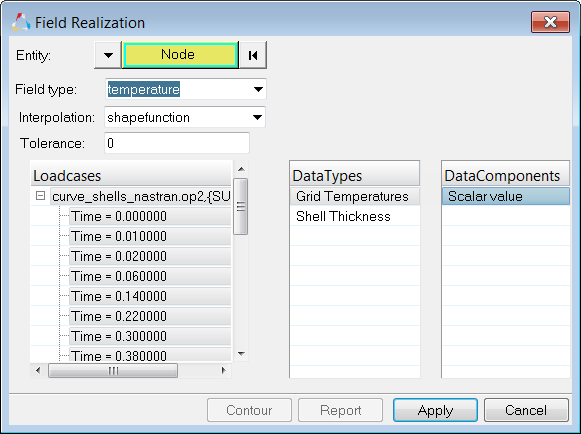
- With the Entity selector set to Node, select the target nodes (nodal temperature loads) that you would like to map.
- Set Field Type to temperature.
- Set Interpolation to shape function.
- Under Loadcases, select the loadcases you would like to transfer. Each load case selection will create a new load.
- Under DataTypes, select the temperature.
- Under DataComponents, select scalar values or displacement x, y, and z values.
-
Click Apply.
Temperatures from the result file are now mapped to the new mesh.Figure 3.
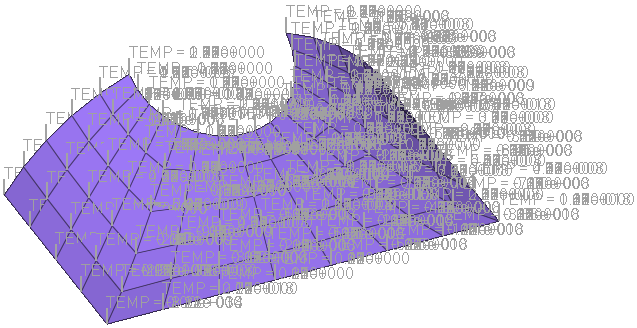
-
Click Contour to view the contour for each load case
(select the correct load case).
Figure 4.
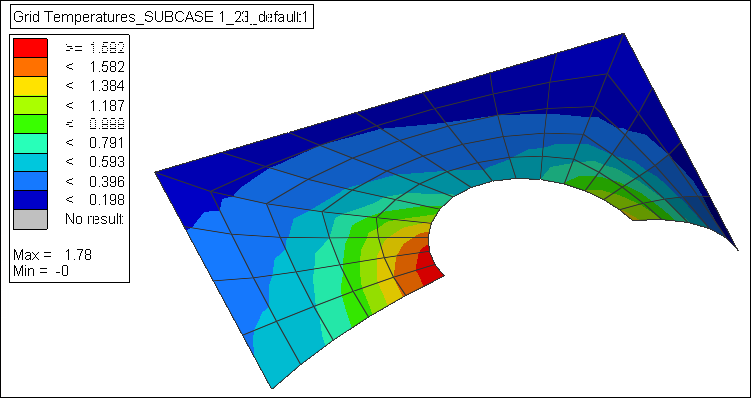
- Click Report to view the values in table format.