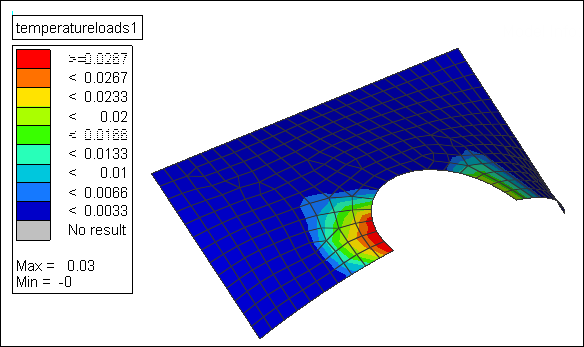Discrete Temperature Mapping Example
This task is an example of discrete mapping of temperatures or pressures.
-
Import the model containing the new mesh in HyperMesh.
Figure 1.
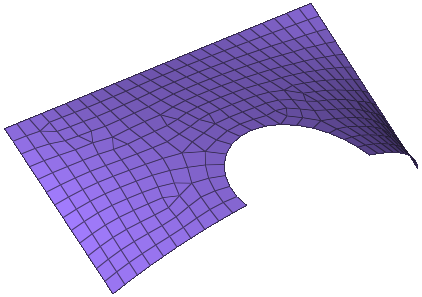
- In the Model Browser, right-click and select Create > Field from the menu.
-
In the Entity Editor, edit the field's corresponding
attributes:
- Set Type to discrete.
- Set System Type to real.
- Set Source to .csv file.
- In the File field, locate the .csv results file that contains the temperatures or pressures.
- In the Model Browser, right-click on the field entity and select Realize from the menu.
-
In the Field Realization dialog, define the realization
settings:
Figure 2.
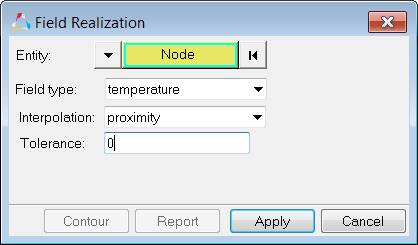
- With the Entity selector set to Node, select the nodes you would like to map.
- Set Field Type to temperature.
- Set Interpolation to proximity (finds the closest nodes) or linear (finds nodes using the inverse distance average).
- In the Tolerance field, type the perpendicular projection tolerance. Nodes outside of the 14.0 limit will not be mapped.
-
Click Apply.
Temperatures from the .csv file are now mapped to the new mesh.Figure 3.
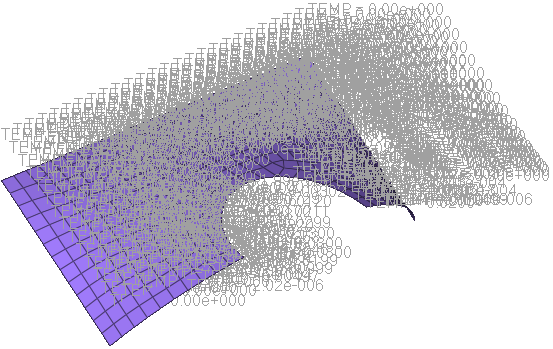
- Click Contour to see the mapping.
Figure 4.